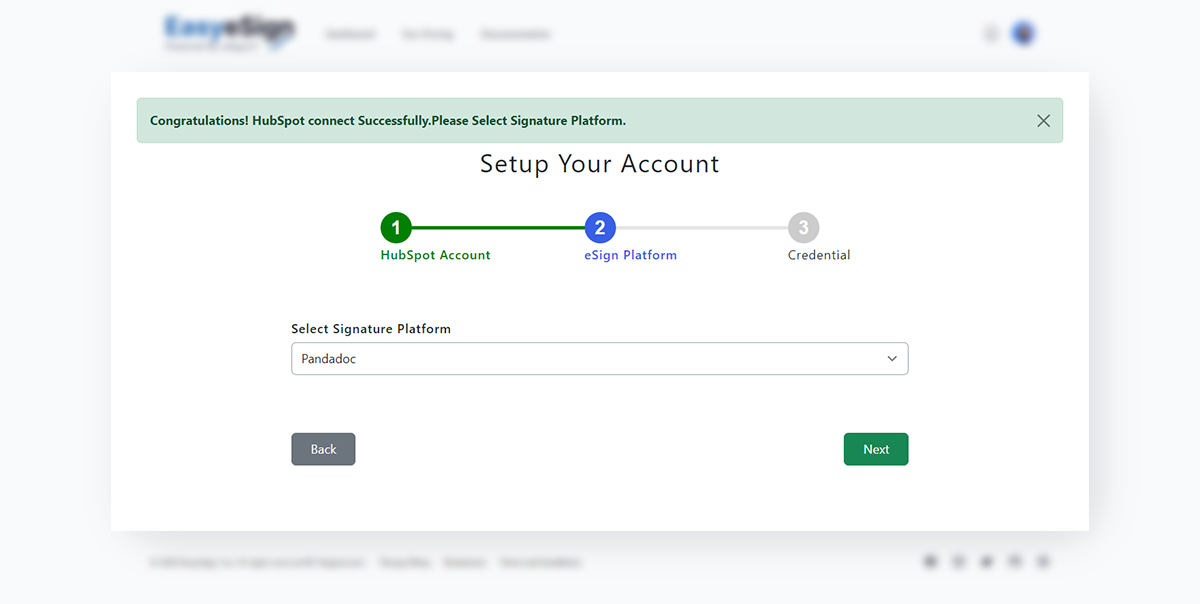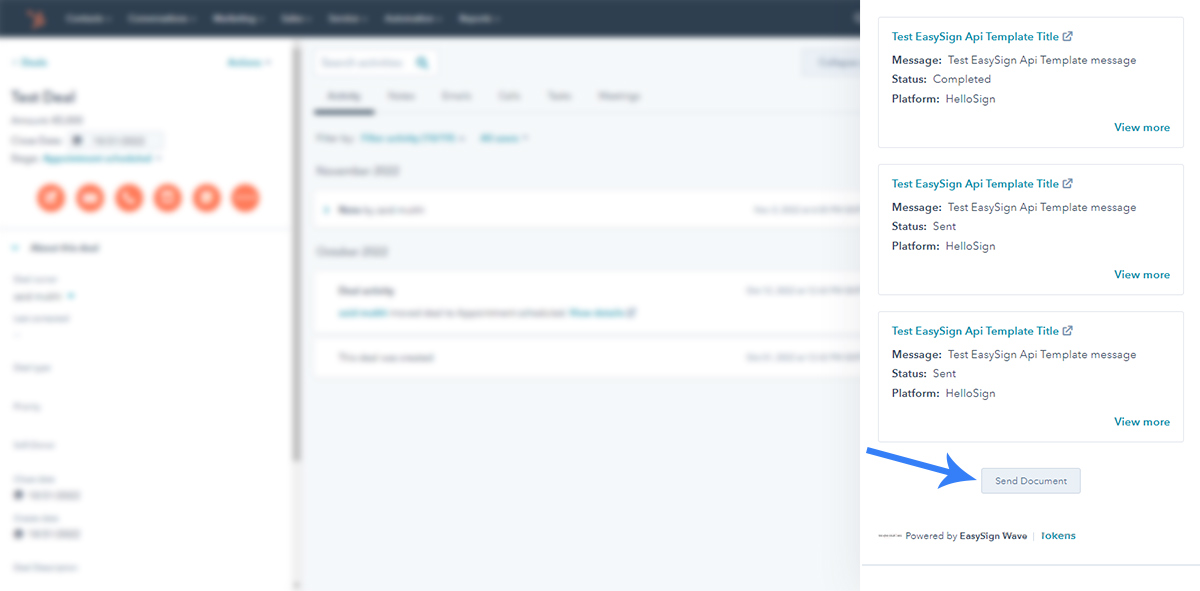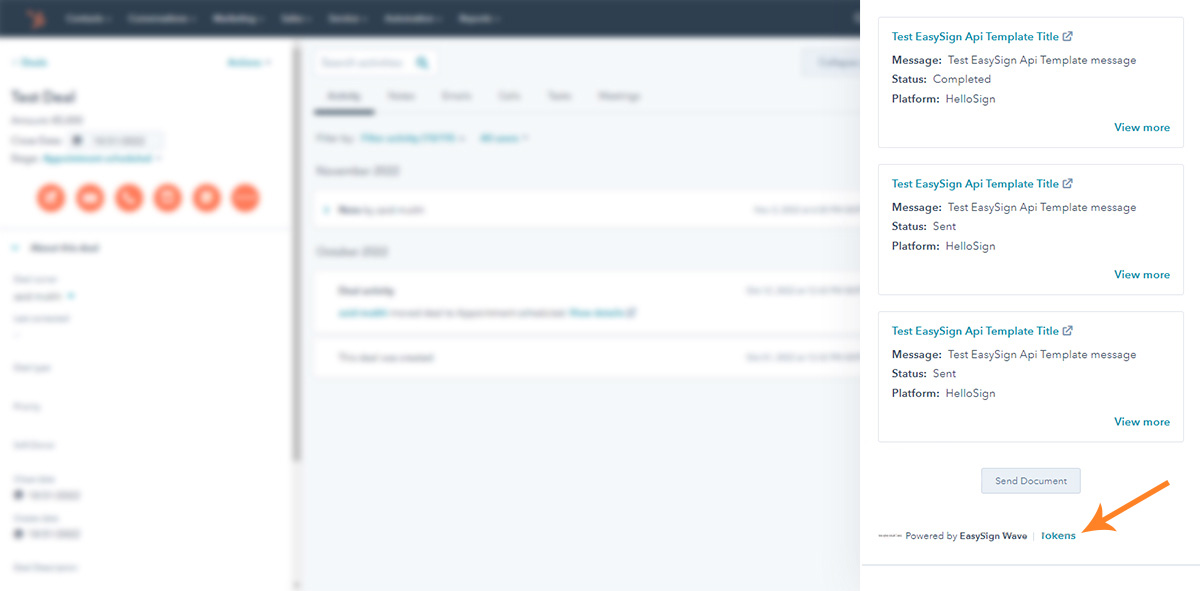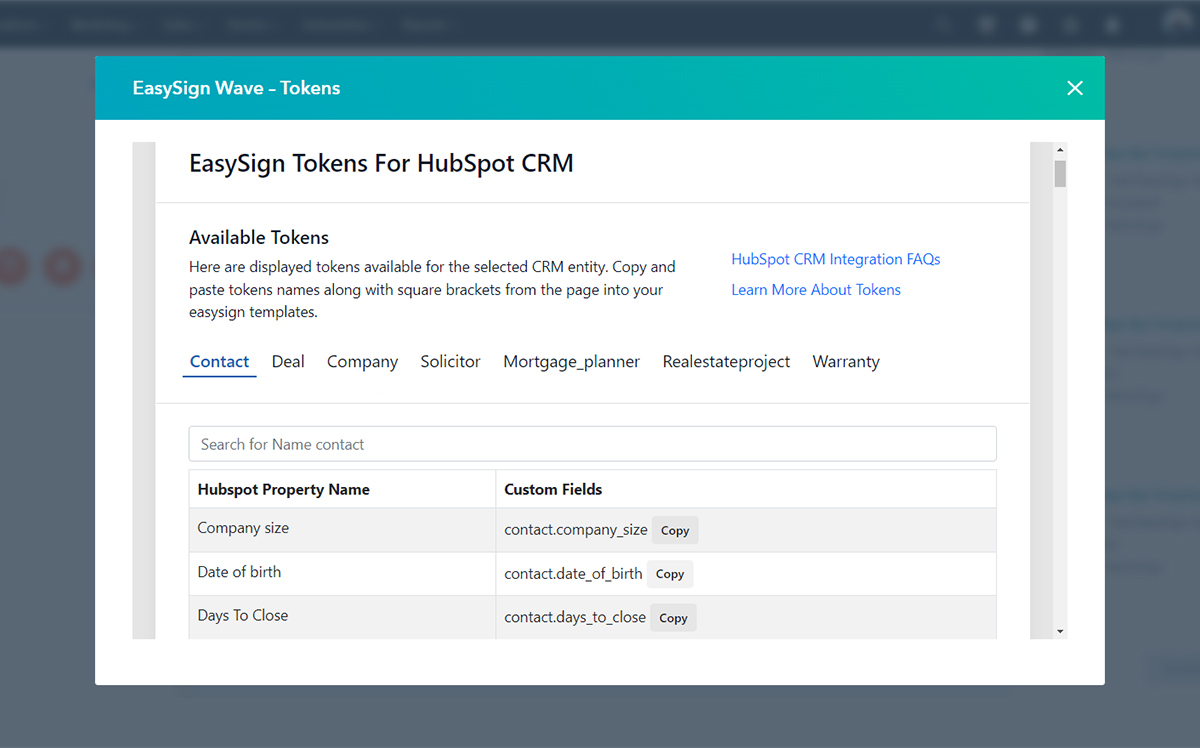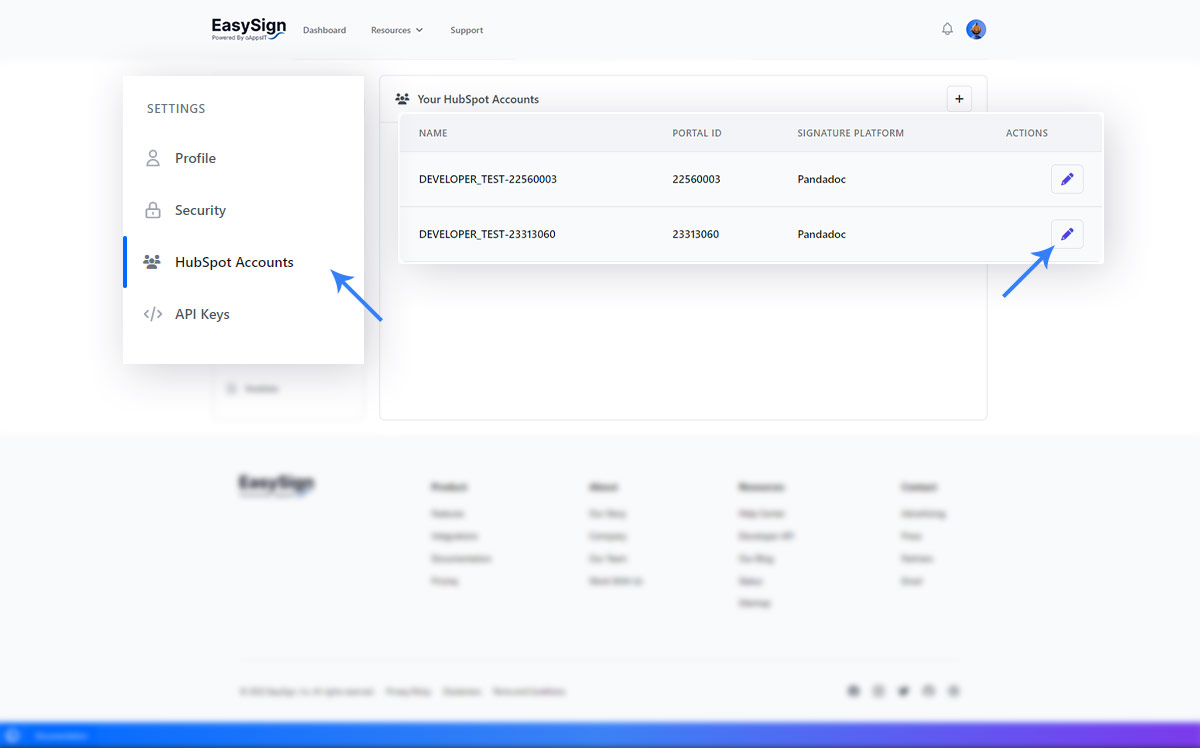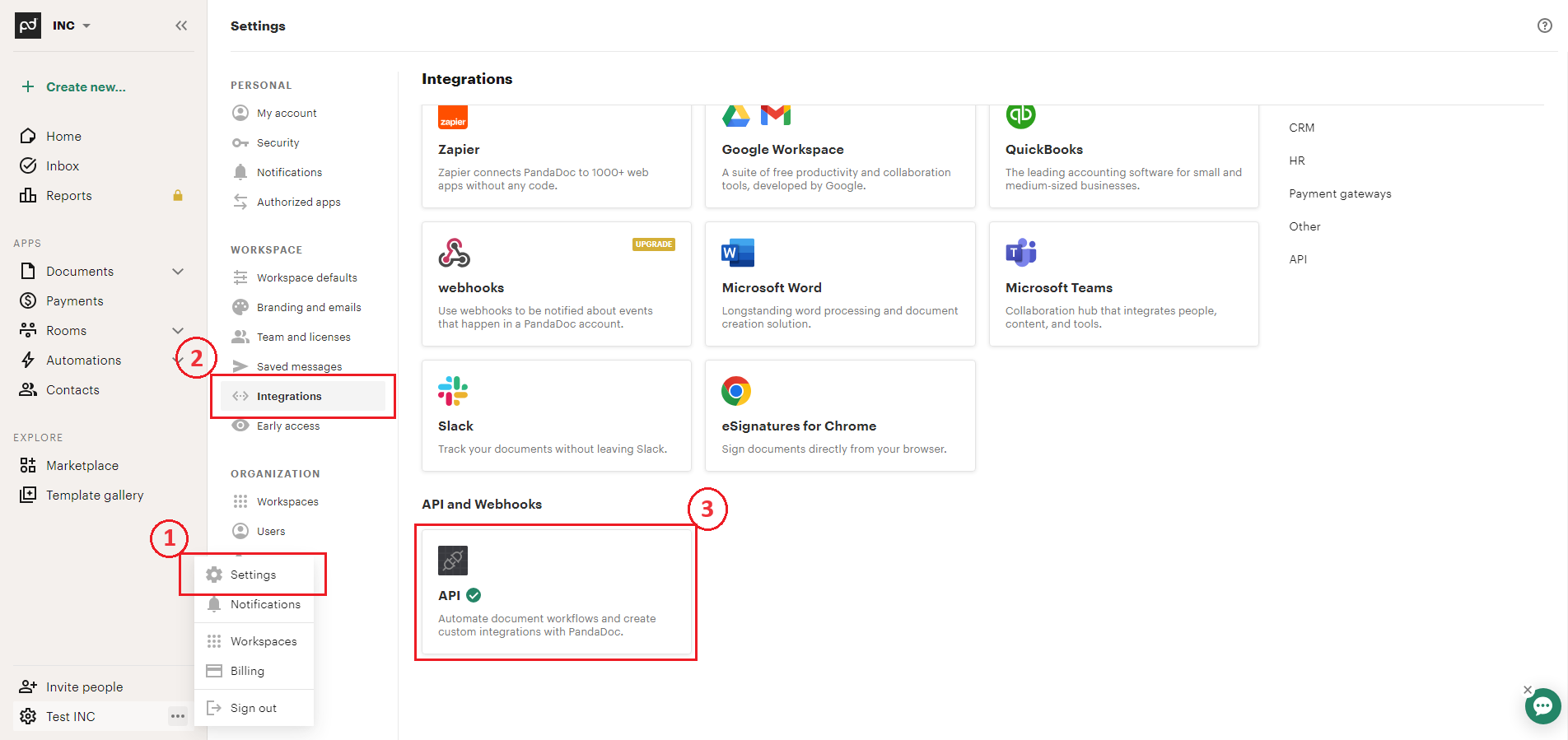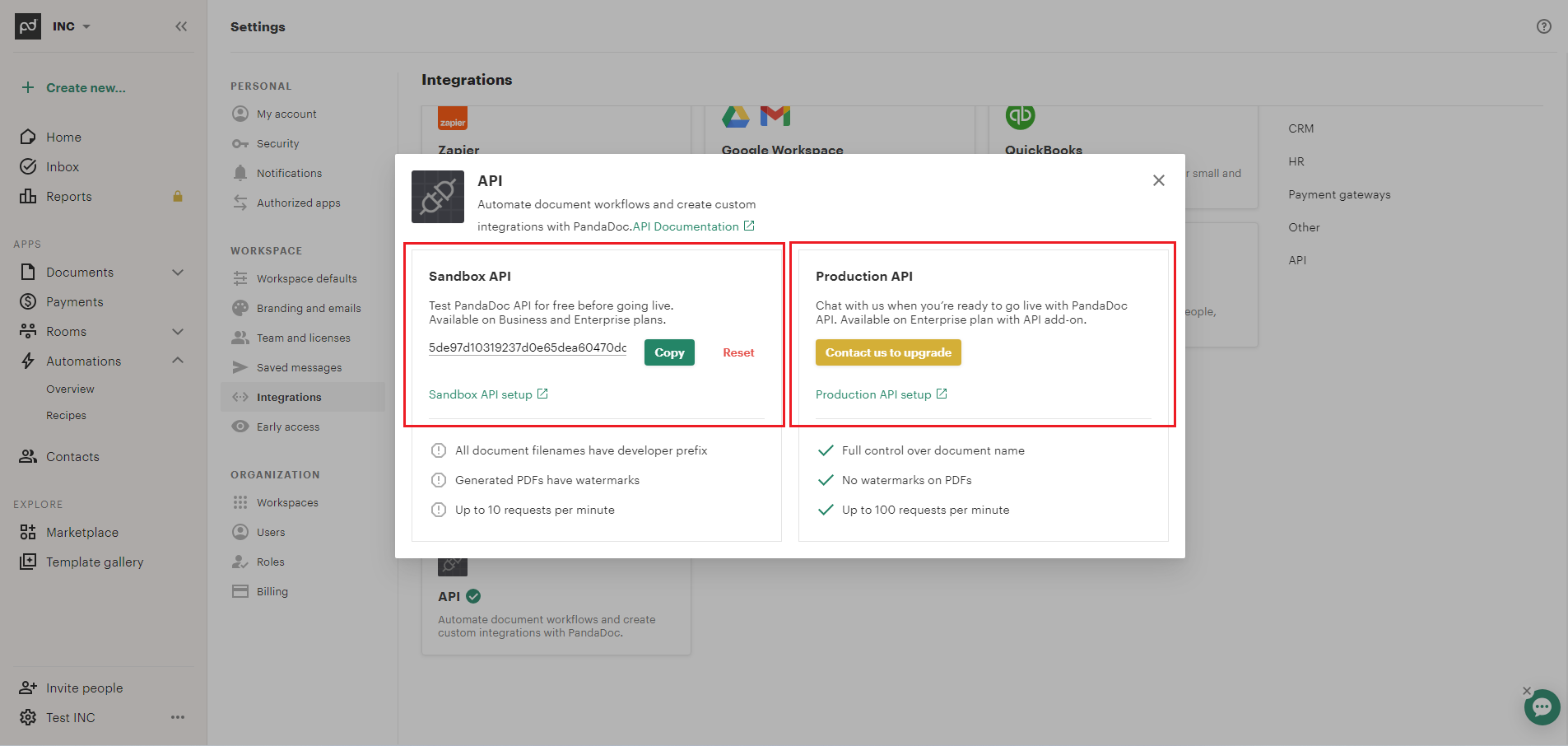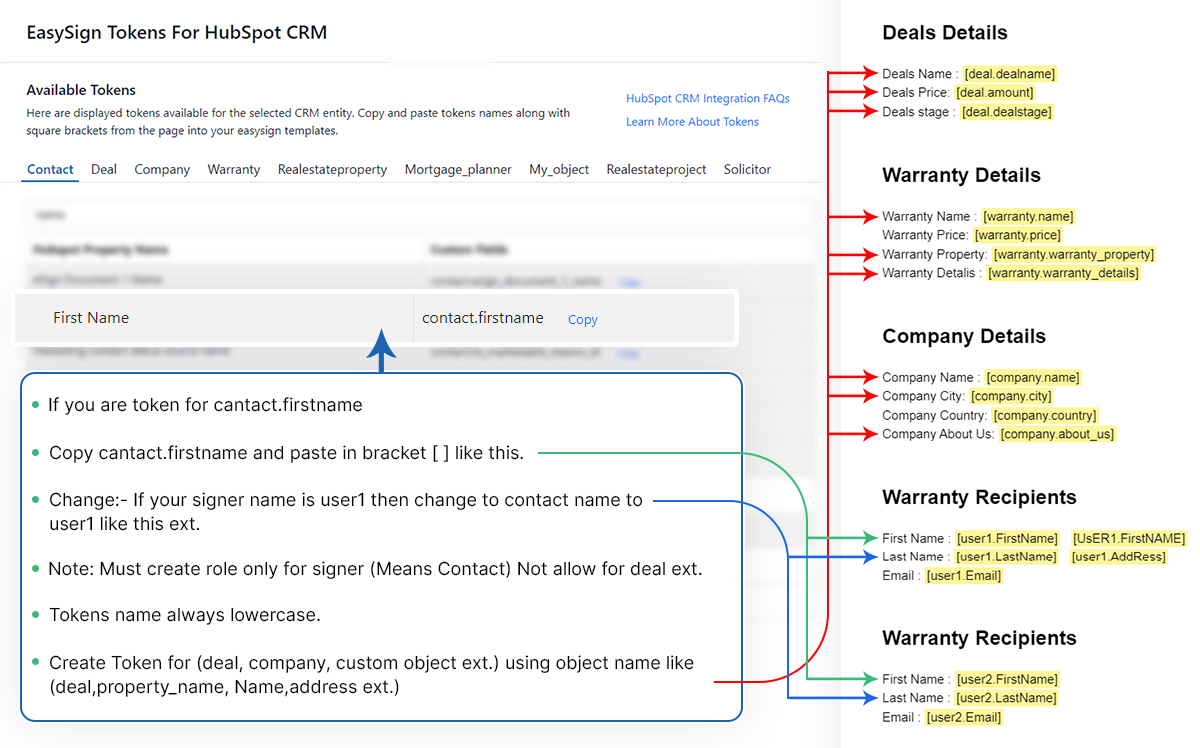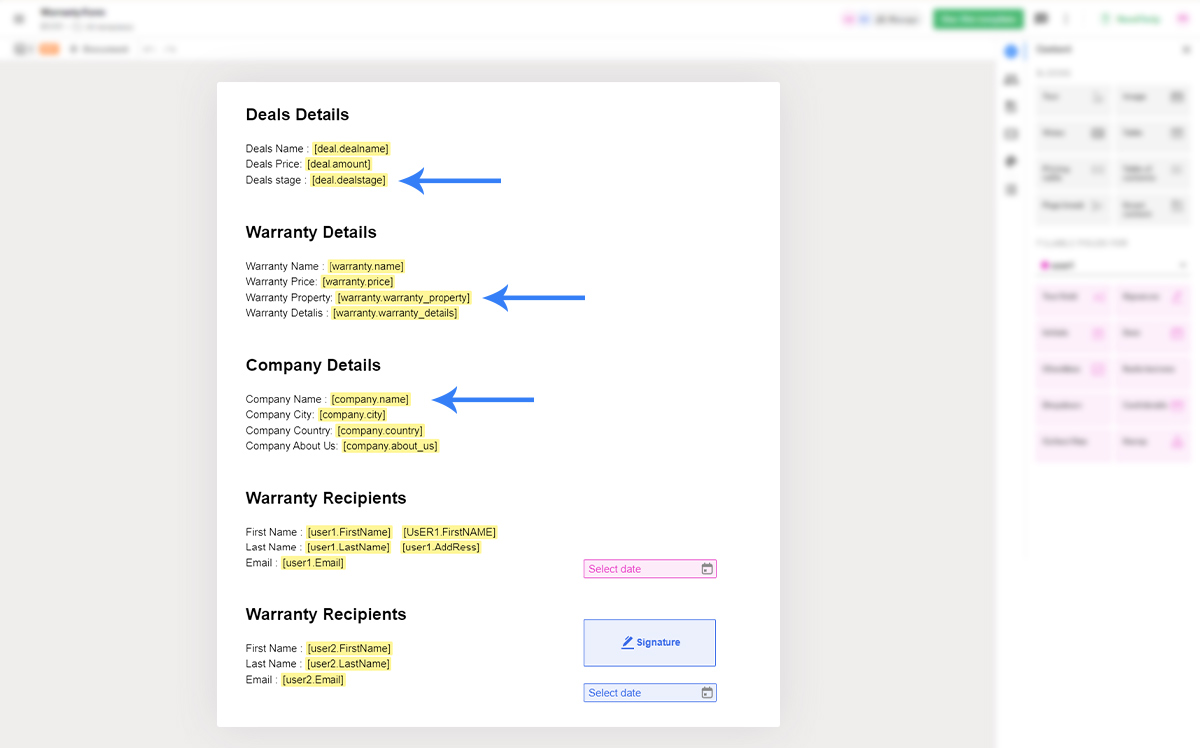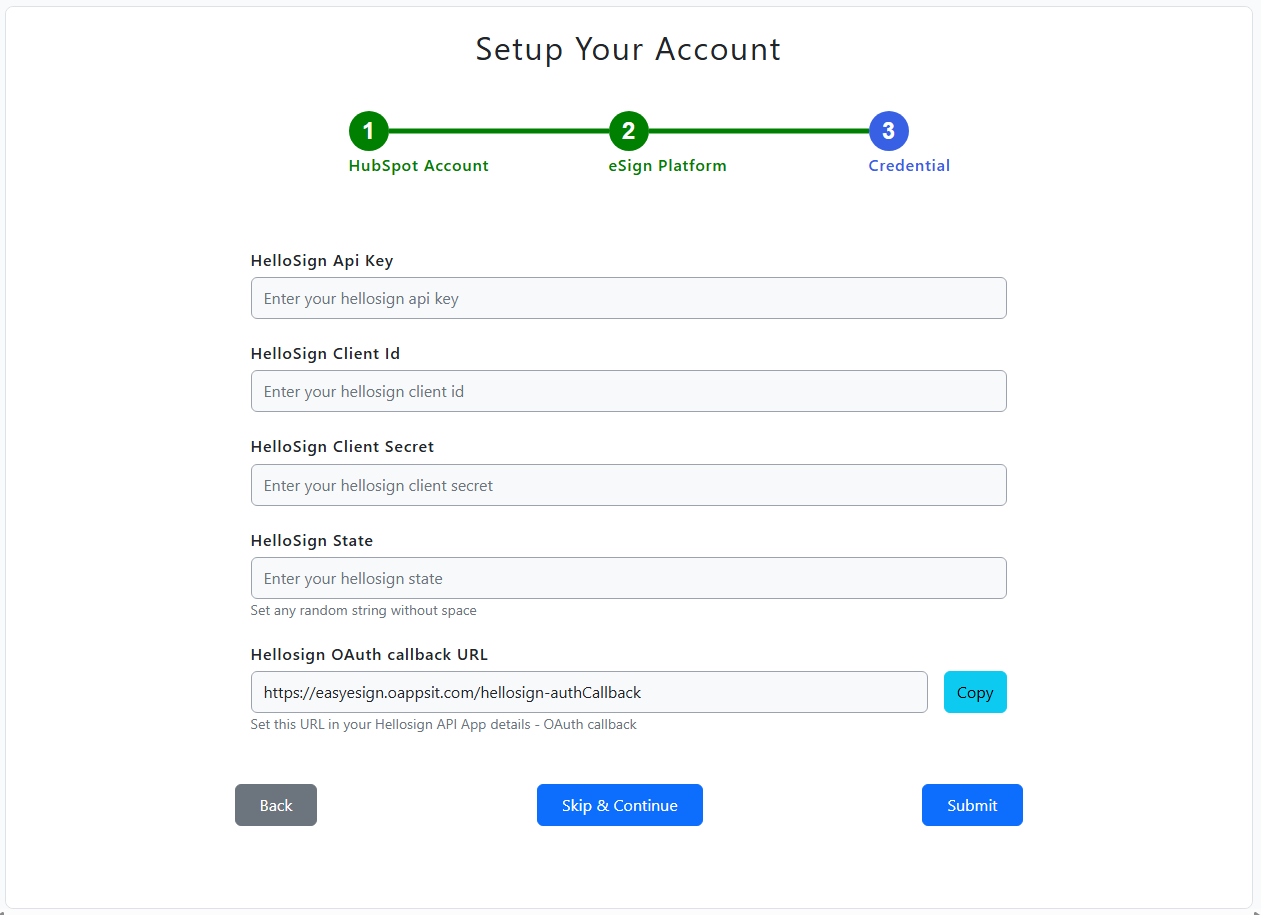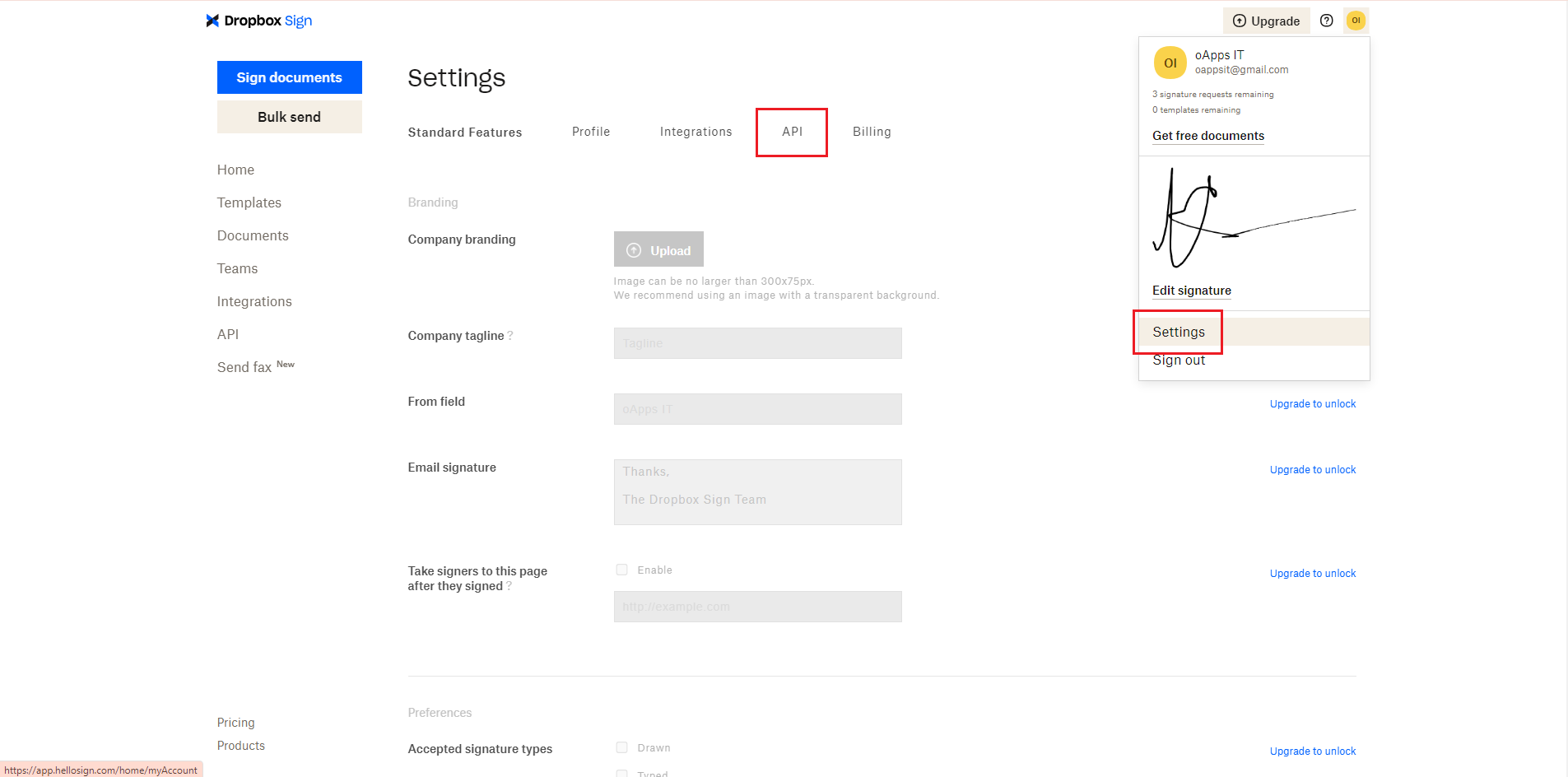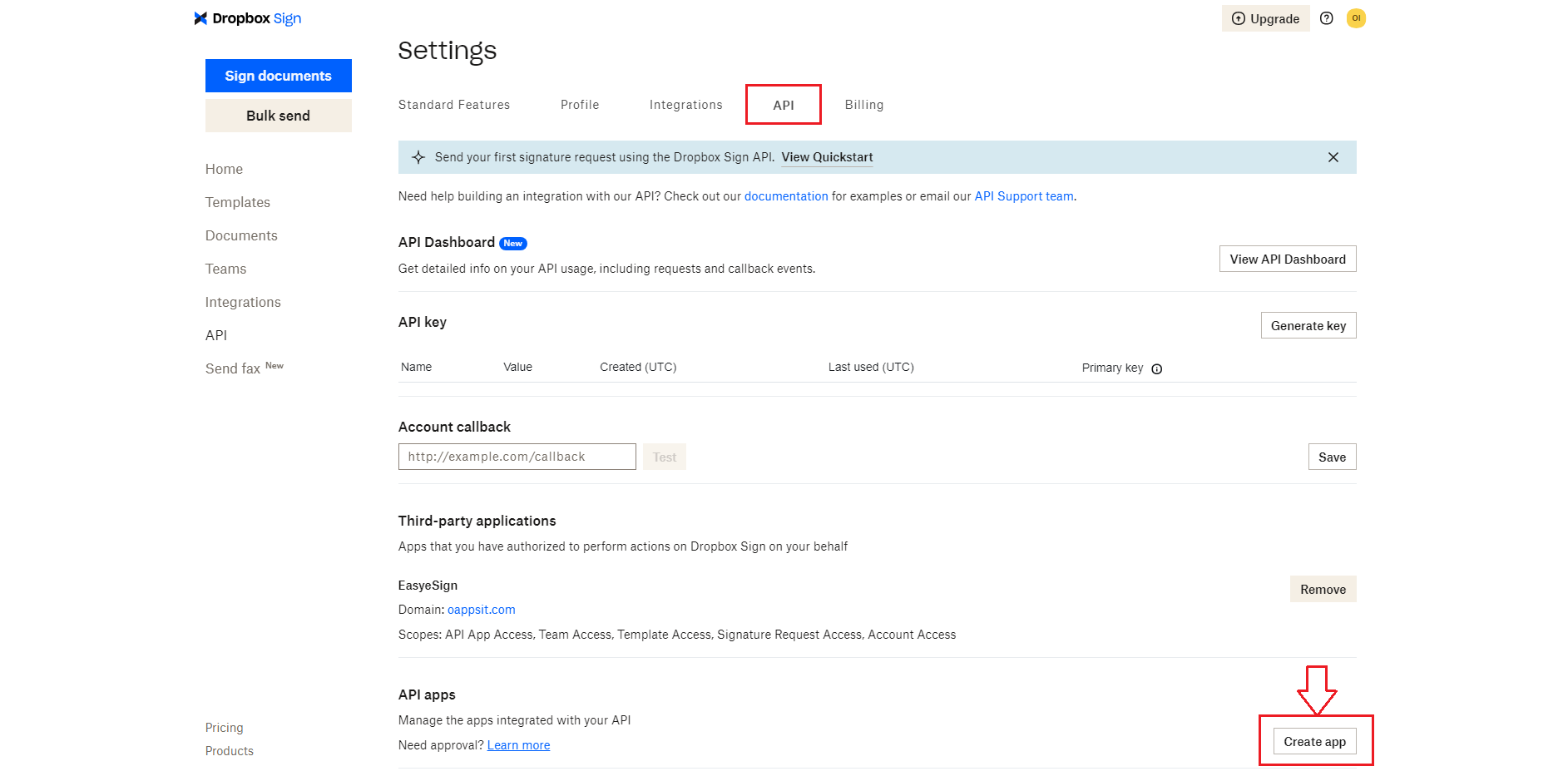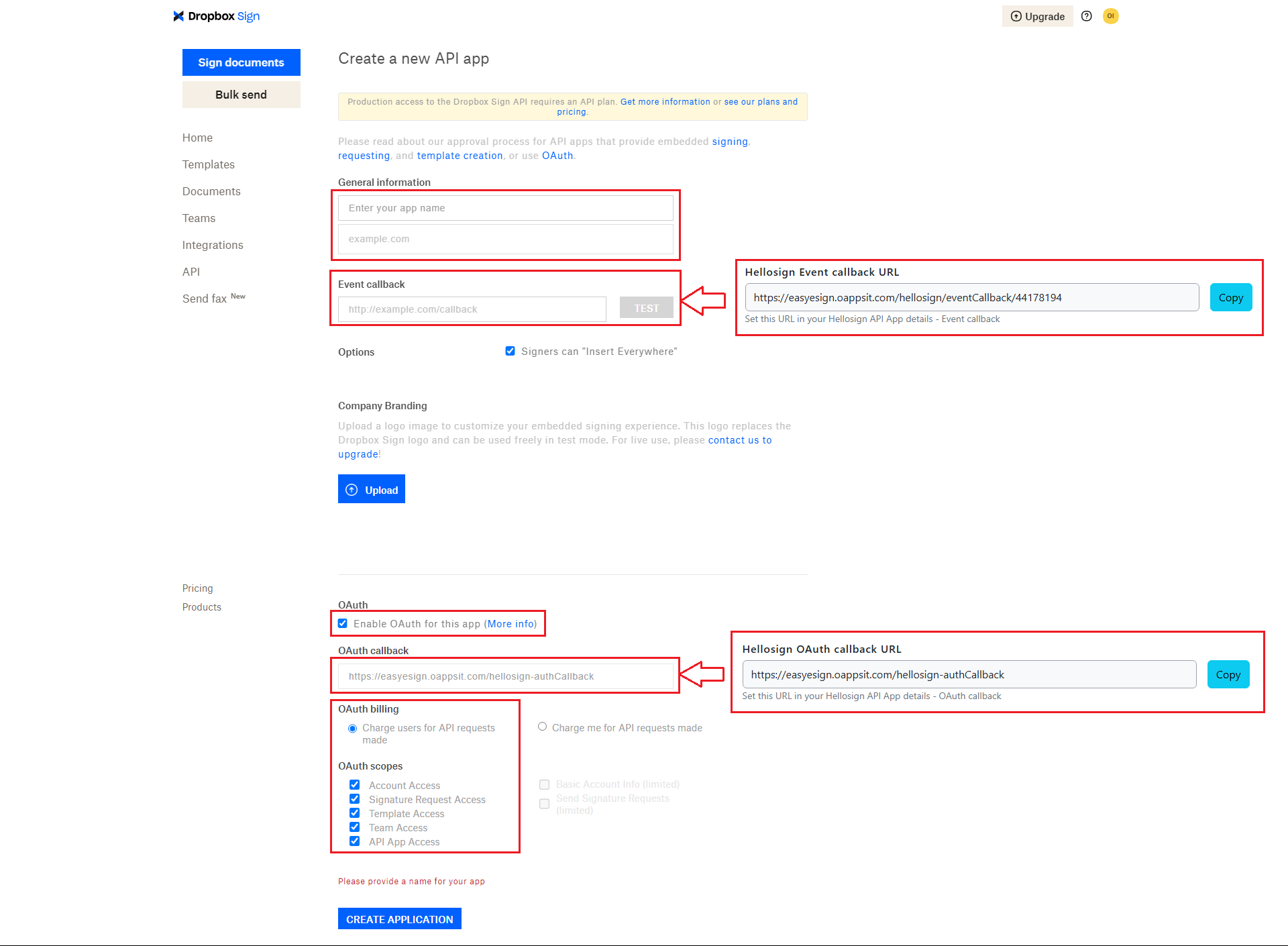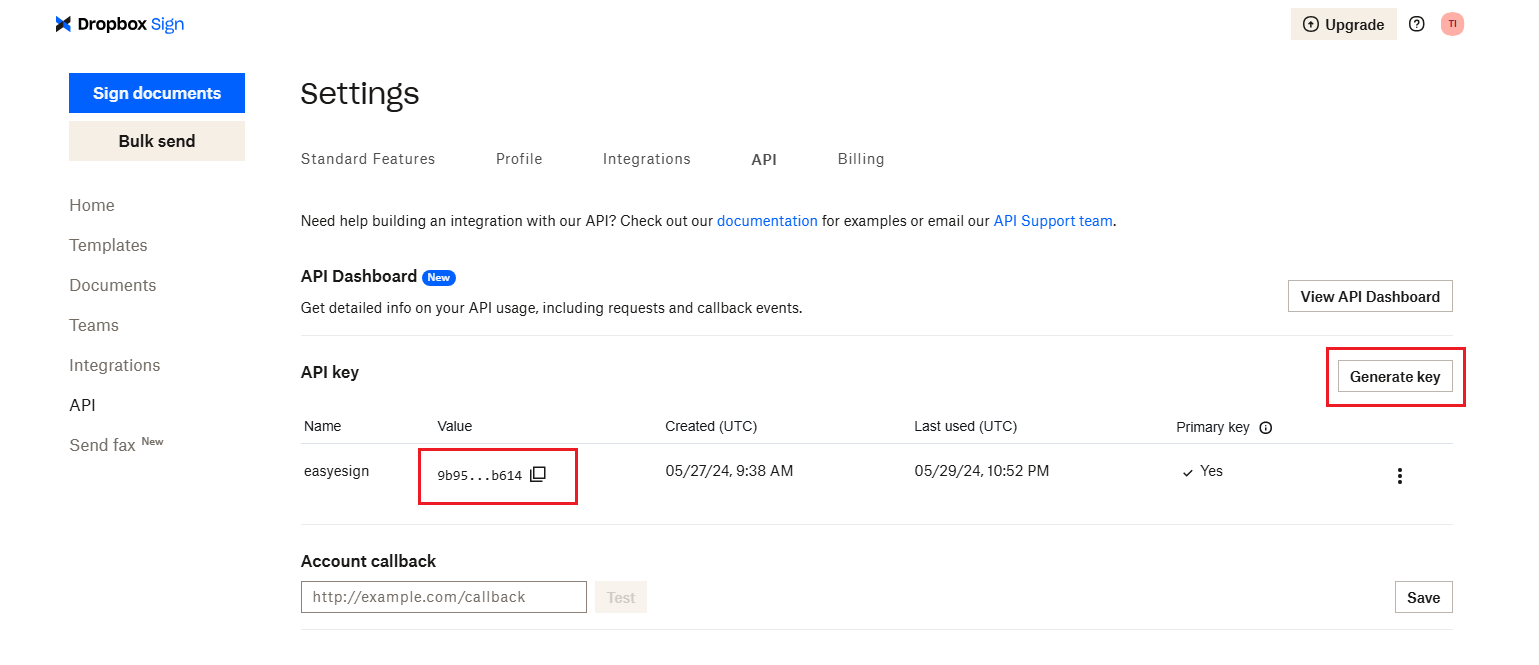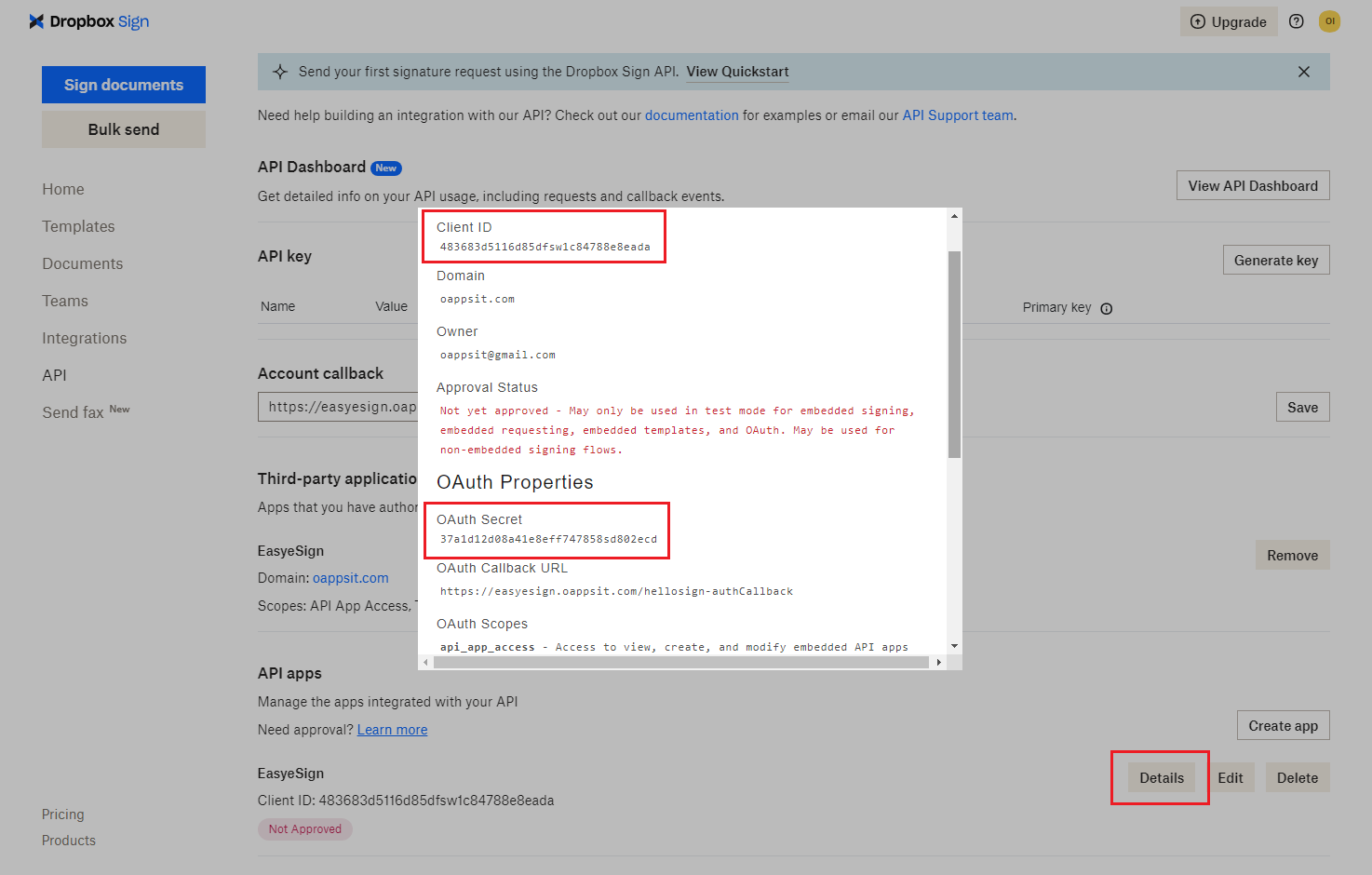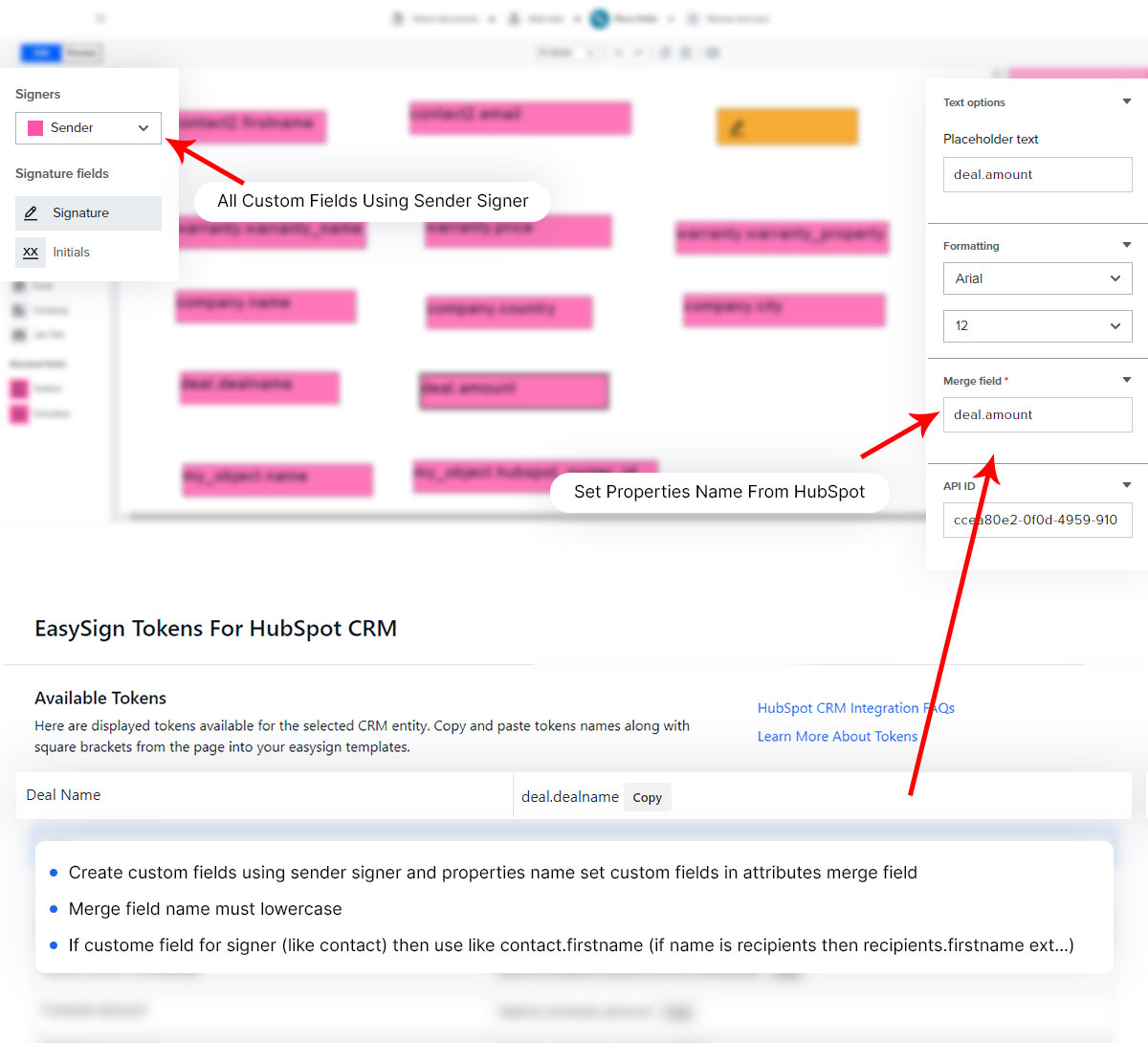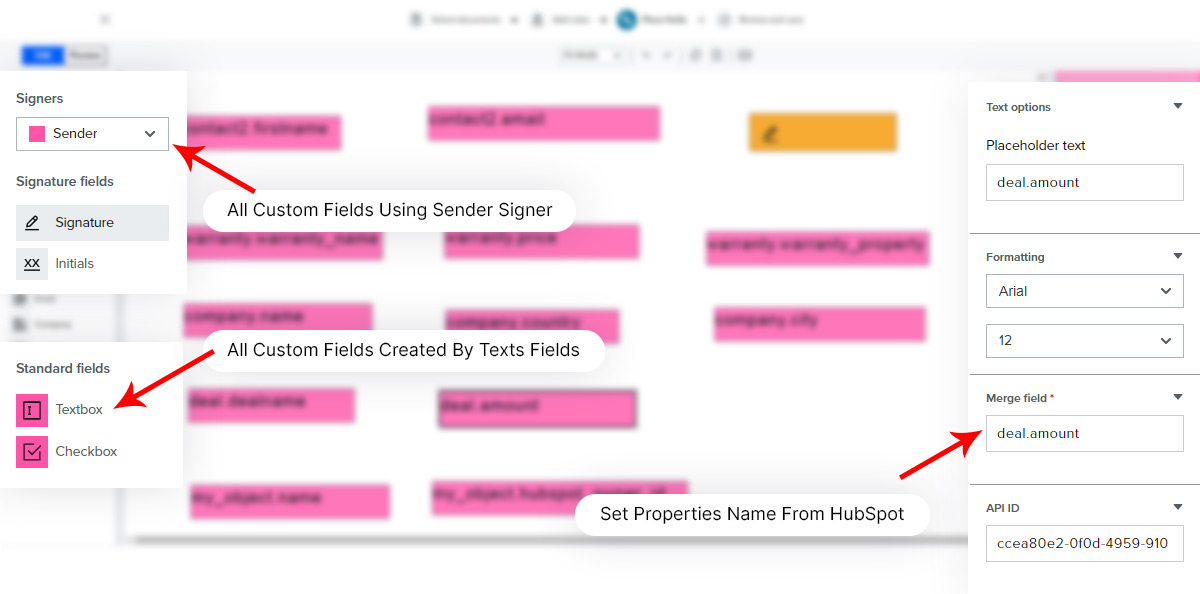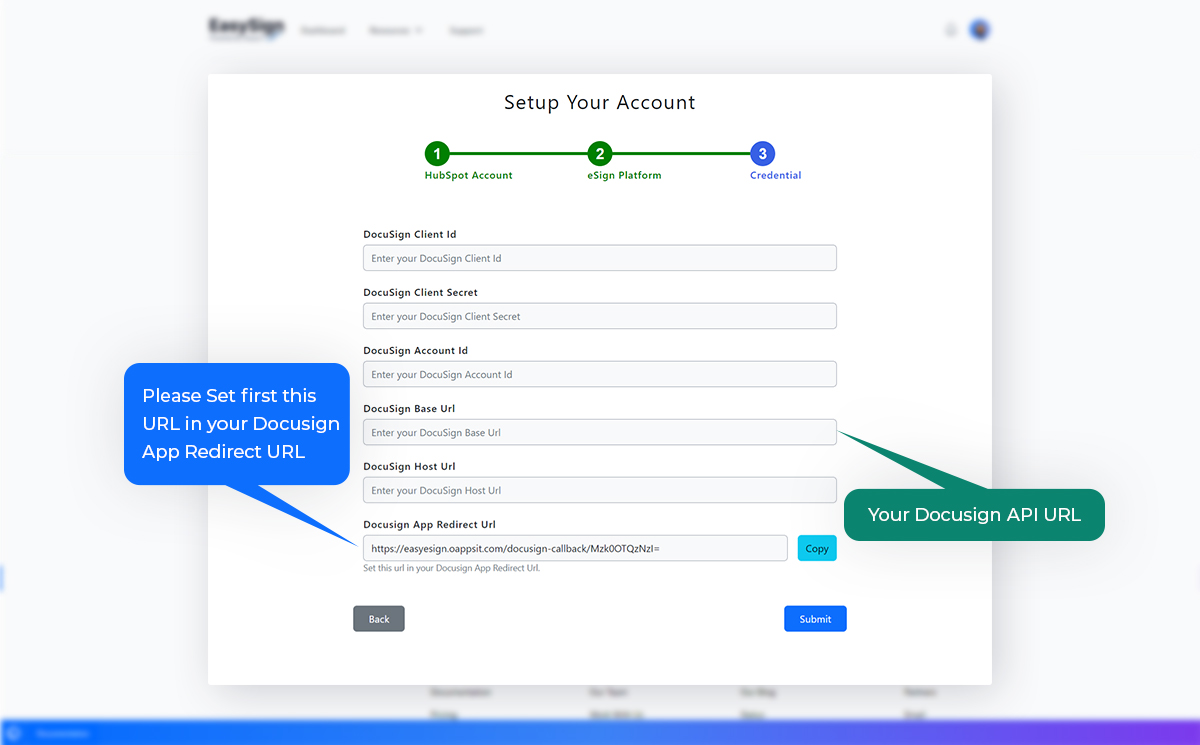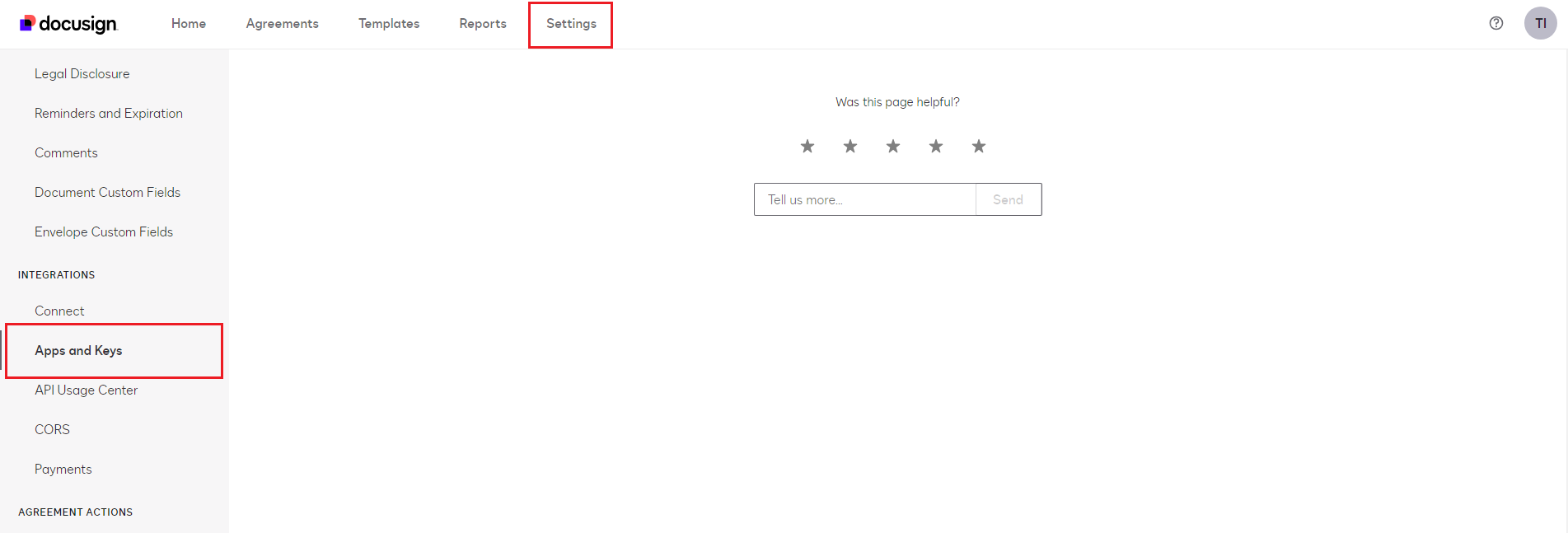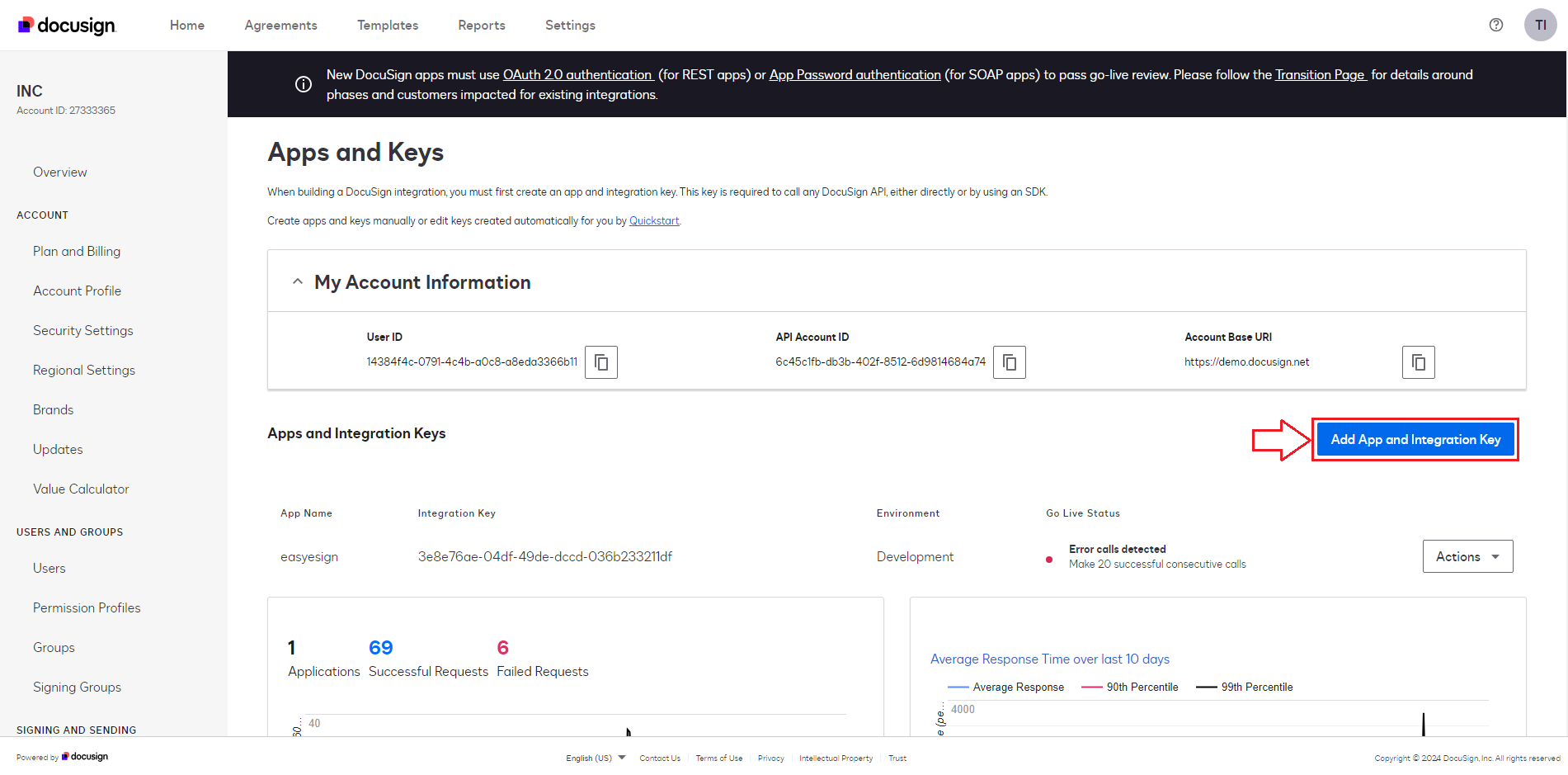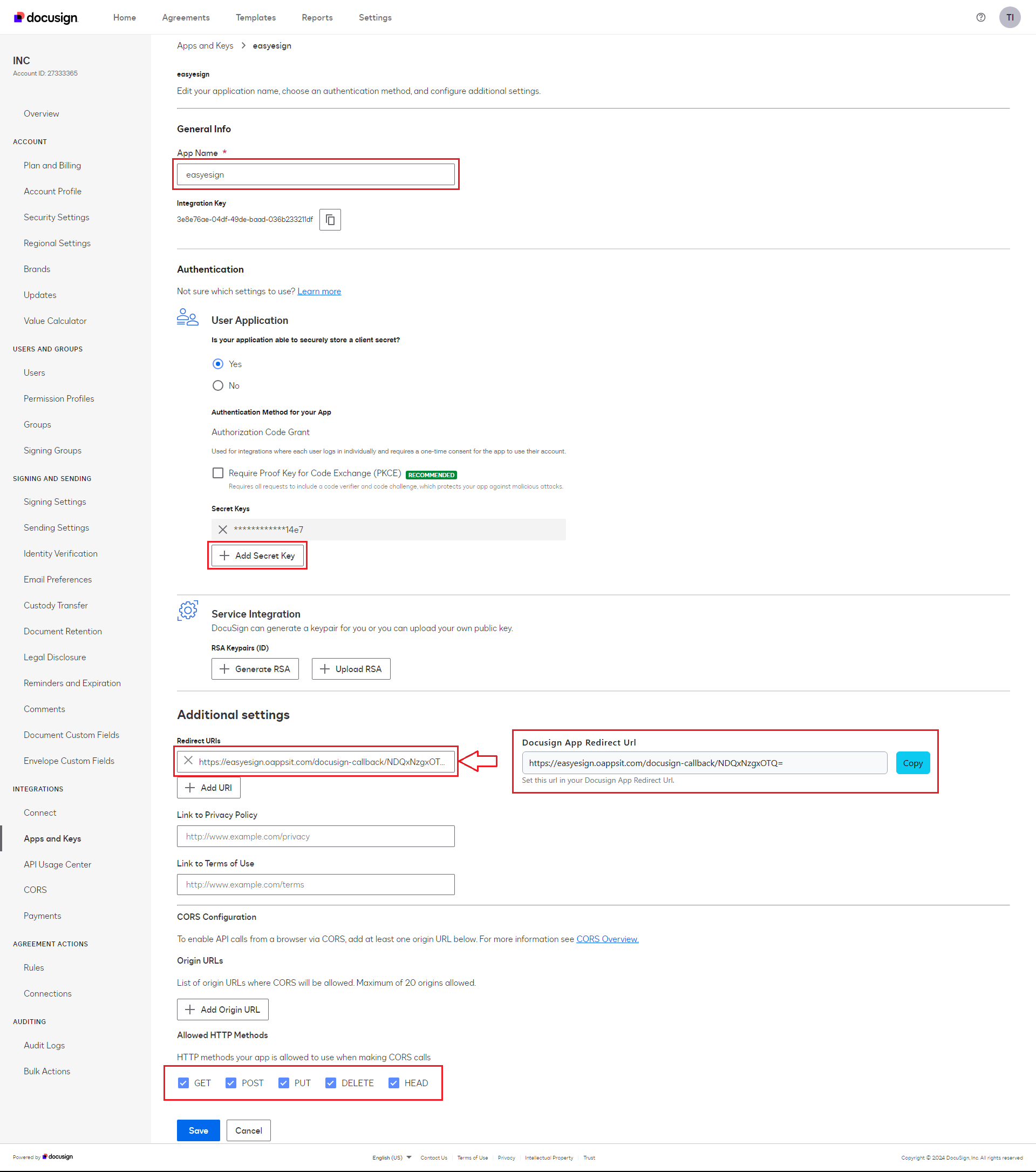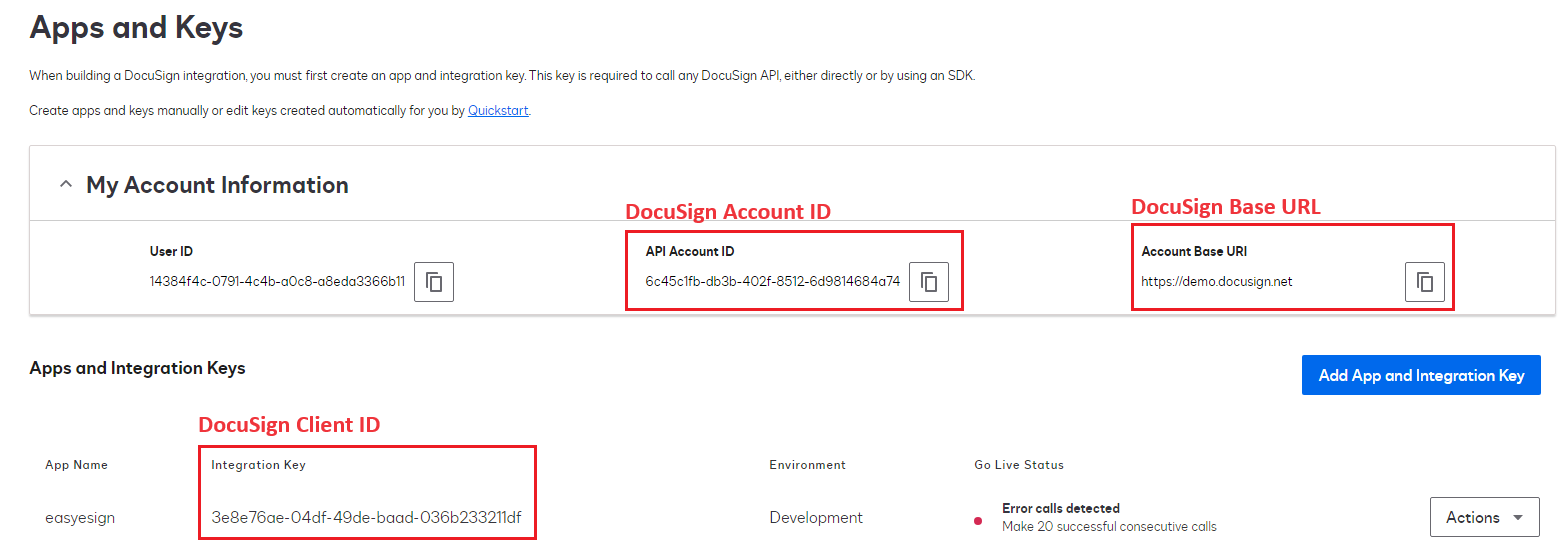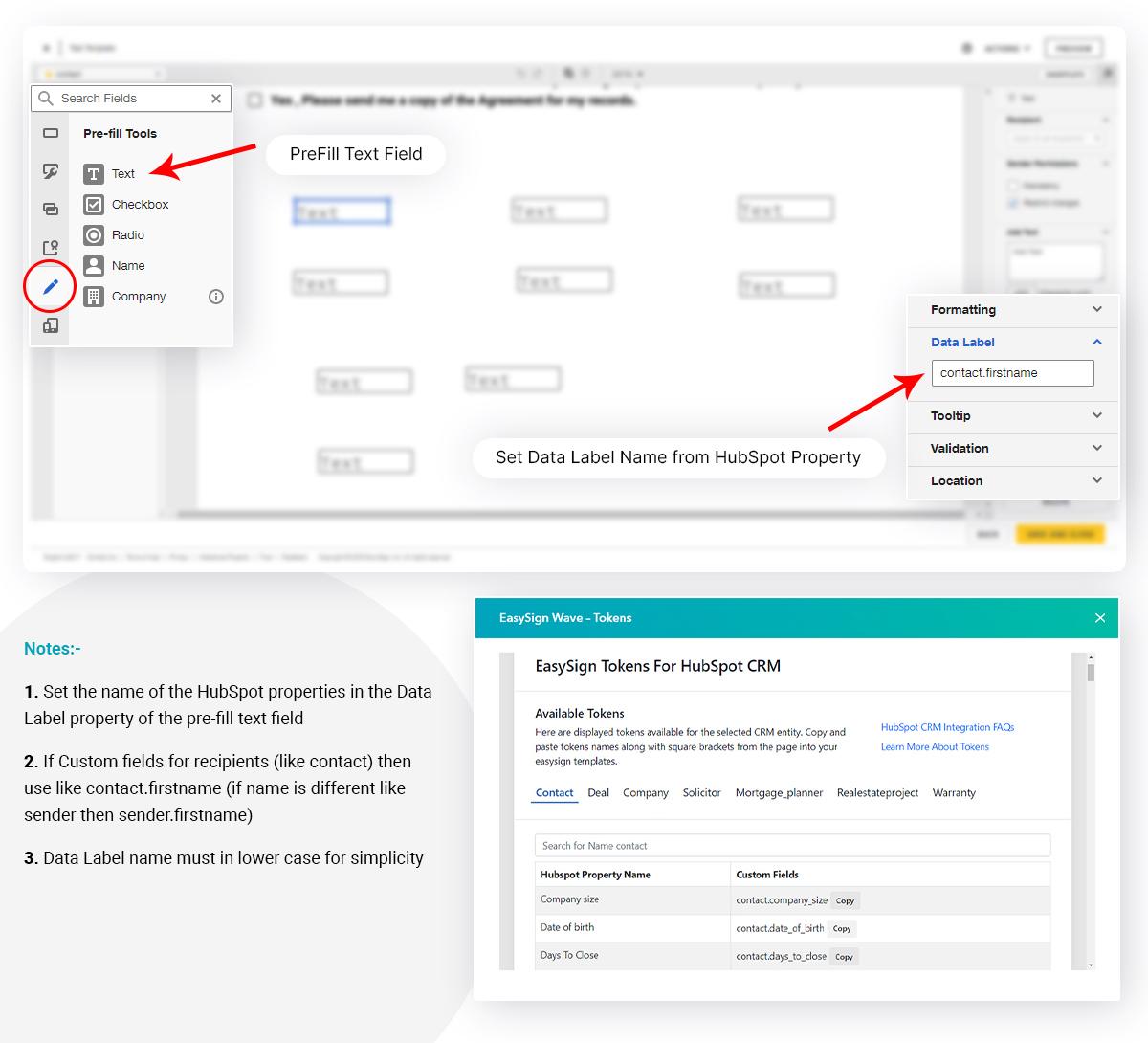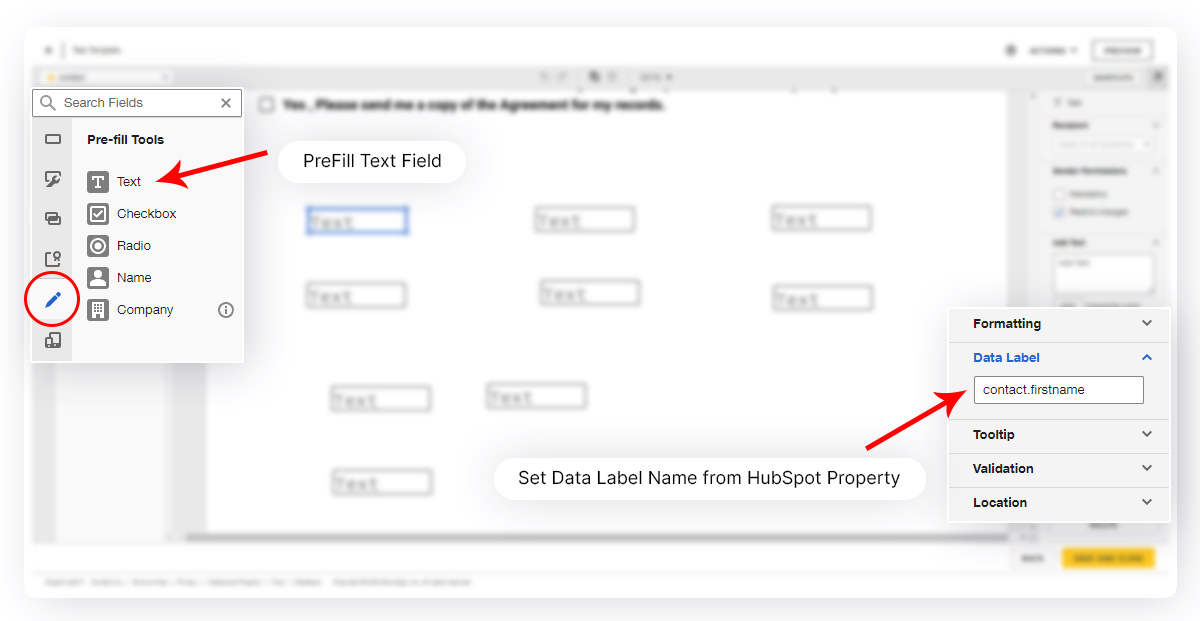Introduction
Generate, Send and Edit documents from deal, contact or company record in HubSpot using template and uploading files.
Our app automates the e-sign process between HubSpot and the Signature Platform(Pandadoc Ex..) in an easy and useful way. Supports custom fields and custom objects from HubSpot.
Easy eSign which connect HubSpot and Signature Platform to easily send documents, now documents will be created based on information from HubSpot objects.
Getting Started
Let's start with the basics. Once you've successfully installed Easy eSign from HubSpot Marketplace, you'll reach a confirmation screen, and after a few seconds you'll be redirected to the Easy eSign app. There you login (if no account created in Easy eSign then register ).
If the account is successfully created. So you can confirm this by going to Settings > HubSpot Accounts. It will be something like this:
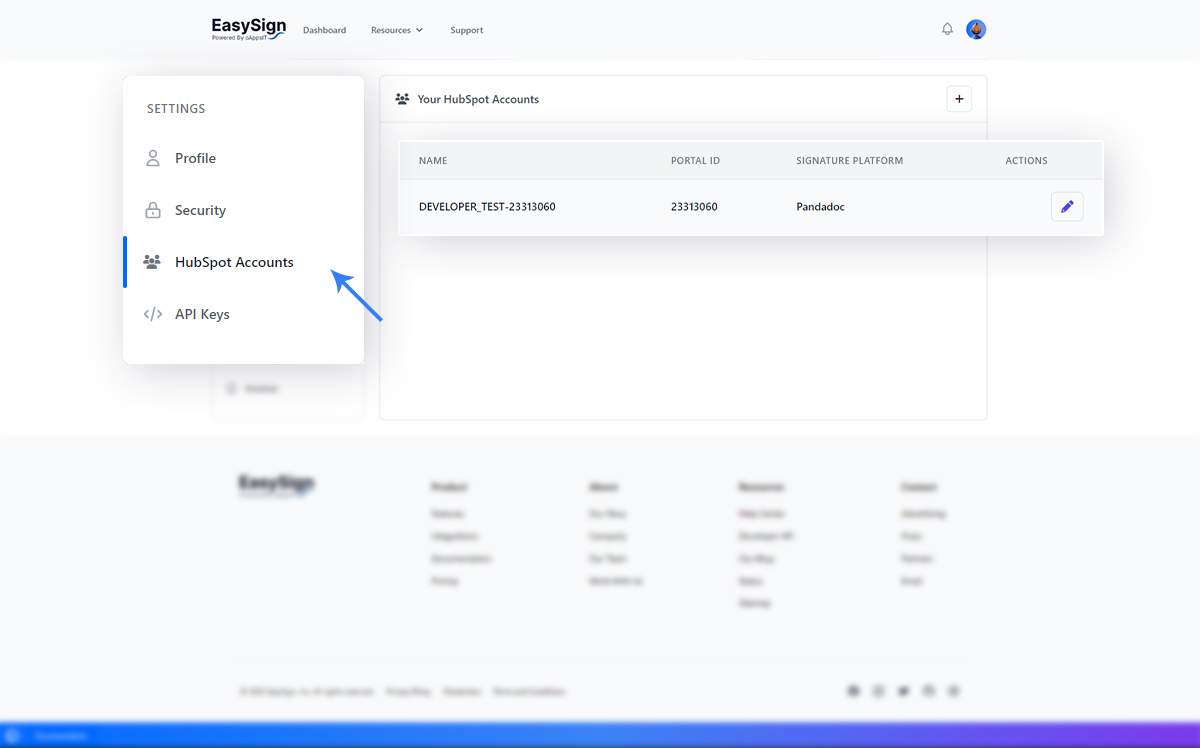
If you see the Account as you are seeing it above, congratulations, the app has successfully installed.
Requirements
- Easy eSign Account.
- Purchase Any Plan.
- One HubSpot Account.
- Any Signature Platform Account like (Pandadoc or DocuSign).
Features
- Integration with Pandadoc.
- Integration with DocuSign.
- Integration with HelloSign.
- Supports custom properties Of objects from HubSpot.
- Supports custom Objects from HubSpot.
- Create Documents by Template and File.
- Using Easy UI and stepwise process.
Installations
- Step-1 :- Go to Easy eSign and Register (login if account already created).
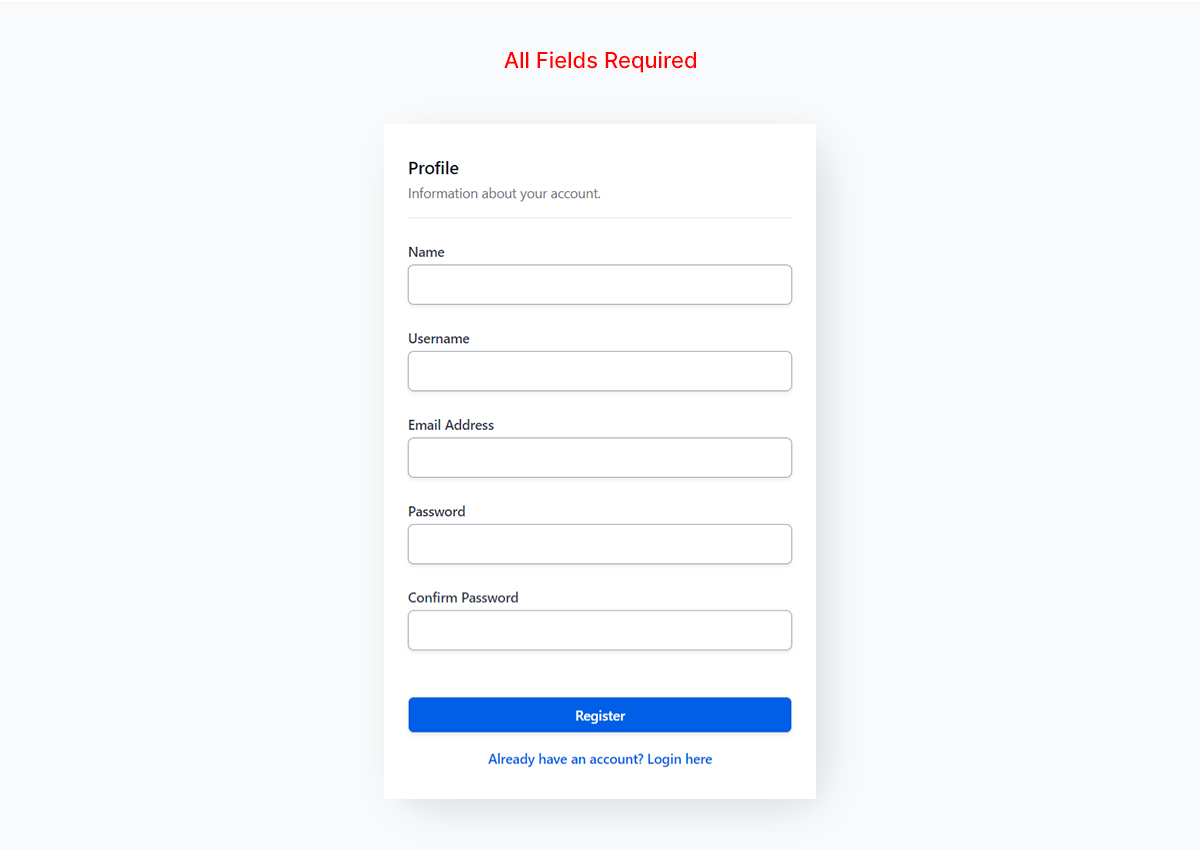
- Step-2 :- After signing up, you will be redirected to the dashboard page and the page will show like this if it is your first time.
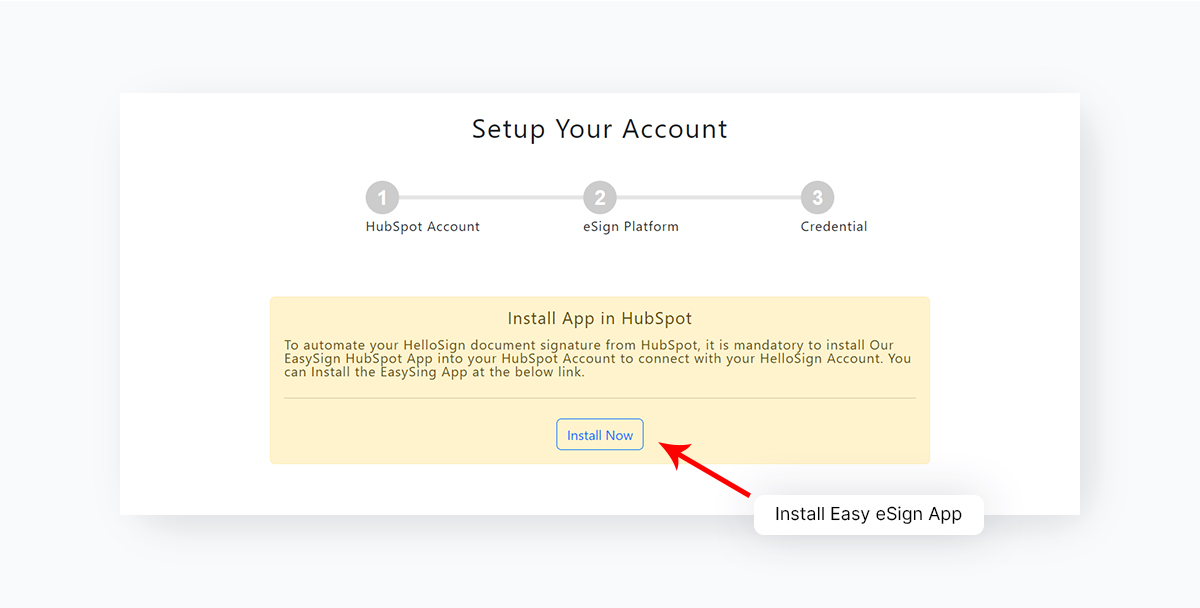
- Step-3 :- Please click install button for HubSpot installations Process.
Configuration
-
Step-1 :- After the installations process success then Select HubSpot Account From Accounts List And Next.
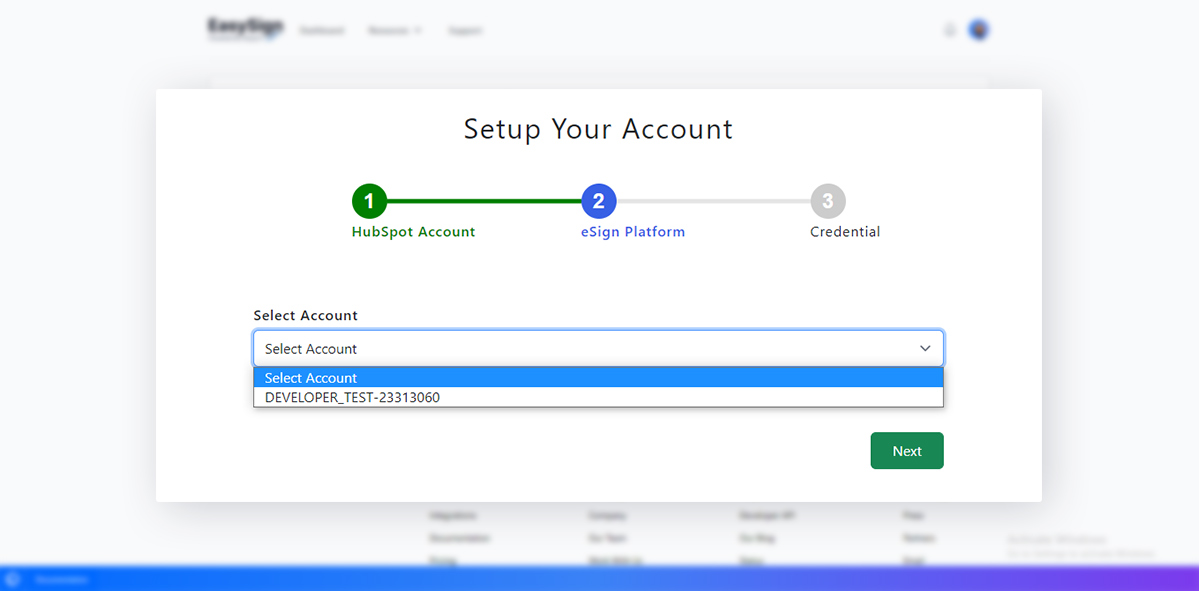
-
Step-2 :- Please Select Platform Integration App like ( Pandadoc, HelloSign etc ) And Next.
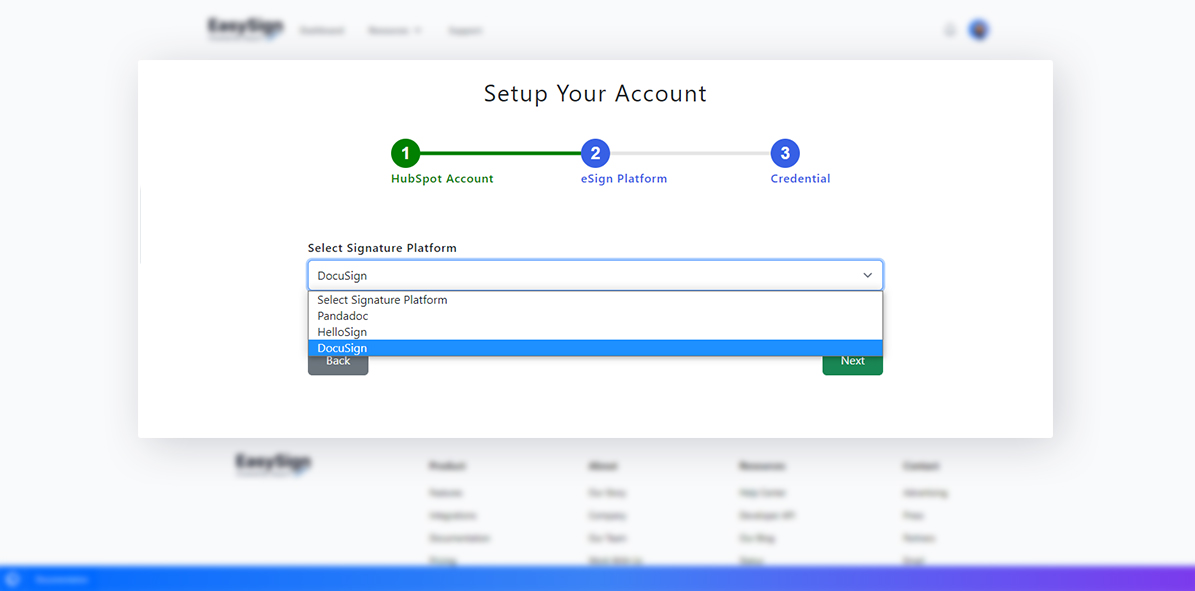
-
Step-3 :- Please fill all fields and submit.
1. If Platform Pandadoc then Fill below fields.All Fields Required
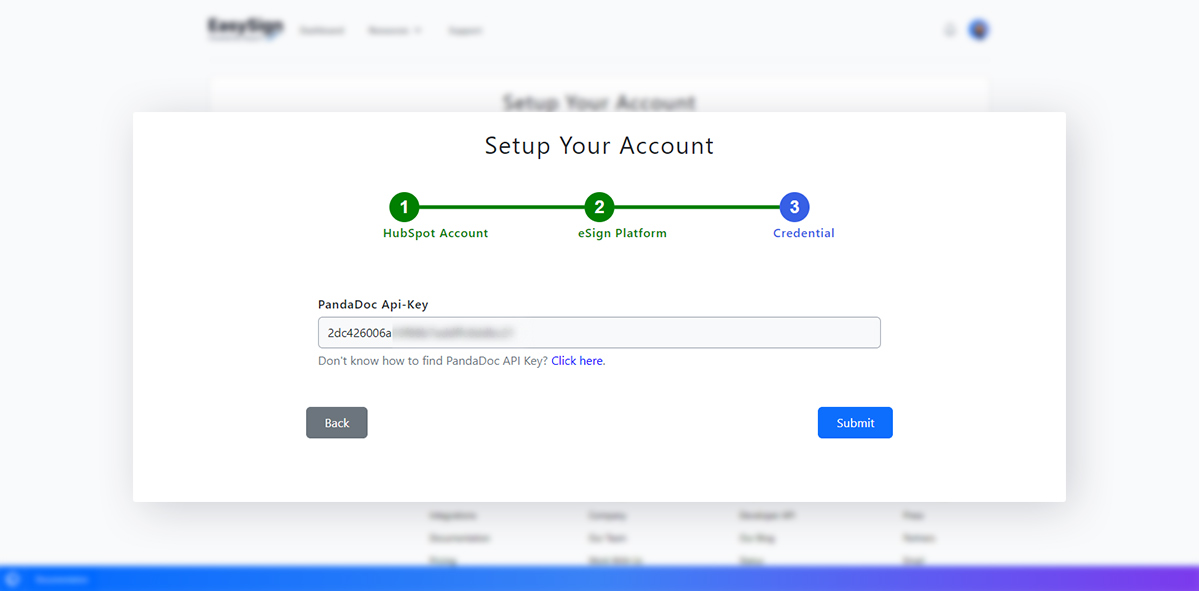
2. If Platform HelloSign then Fill below field.All Fields Required
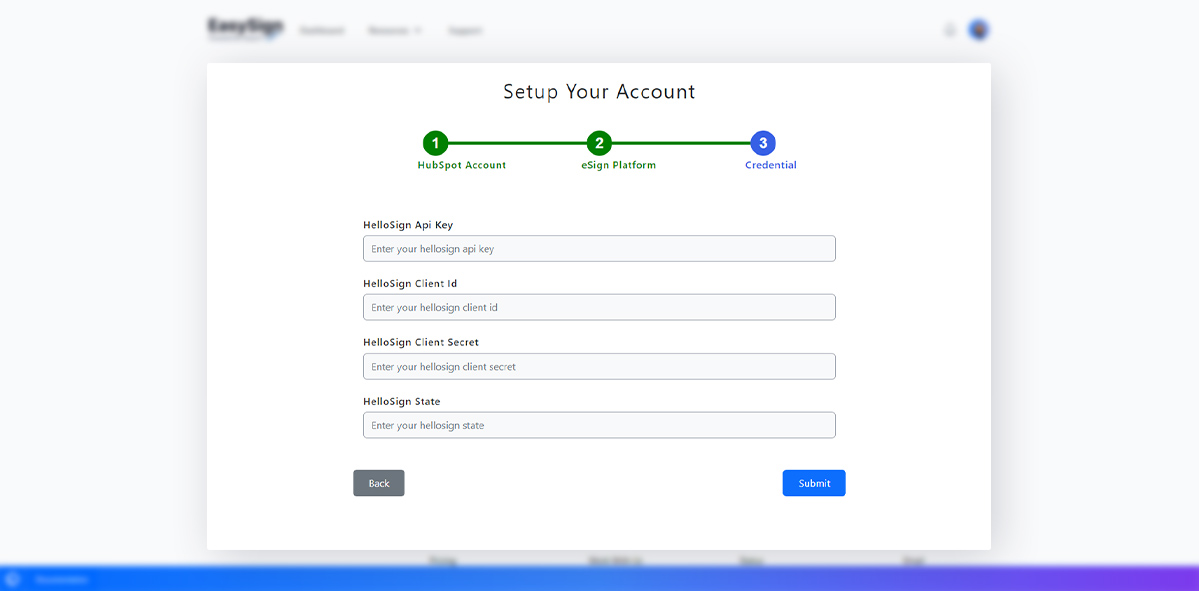
3. If Platform DocuSign then Fill below field.All Fields Required
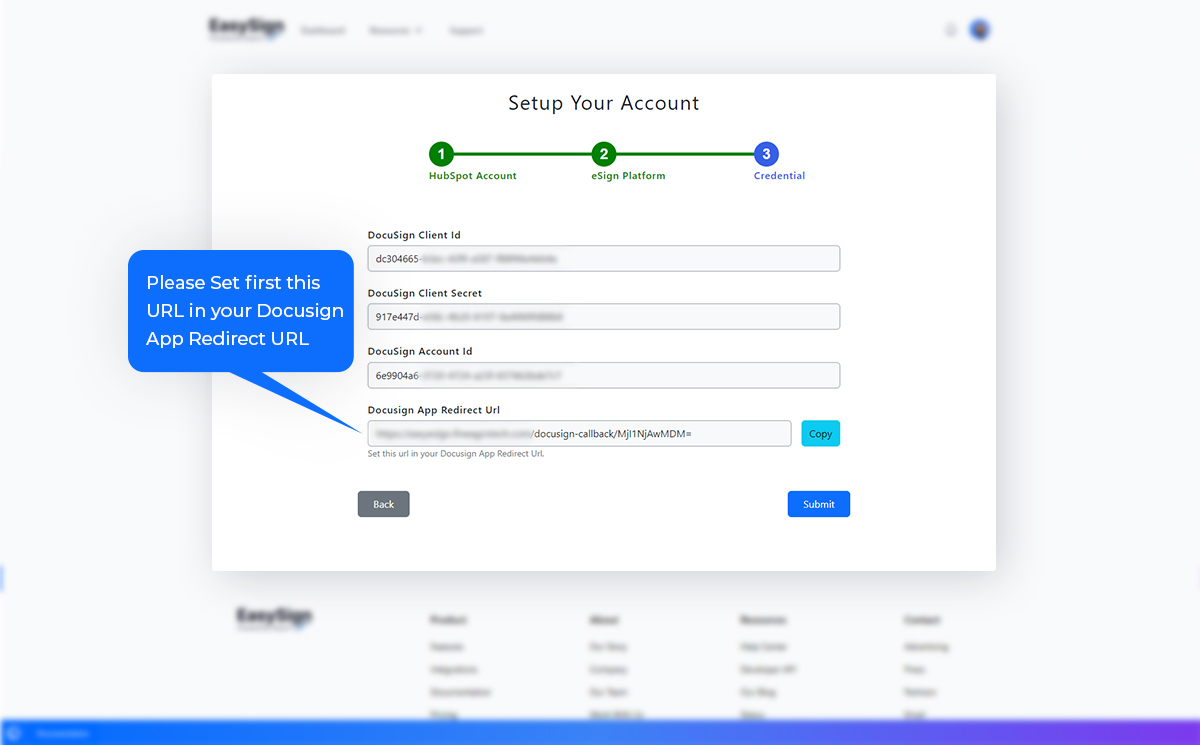
- Step-3 :- Please fill all fields and submit. If successfully integrated, you can send documents using a Easy eSign account in HubSpot.
Documents
- Recently sended document showing in DashBoard.
- If you want to see all the documents when you click on the button showing all documents.
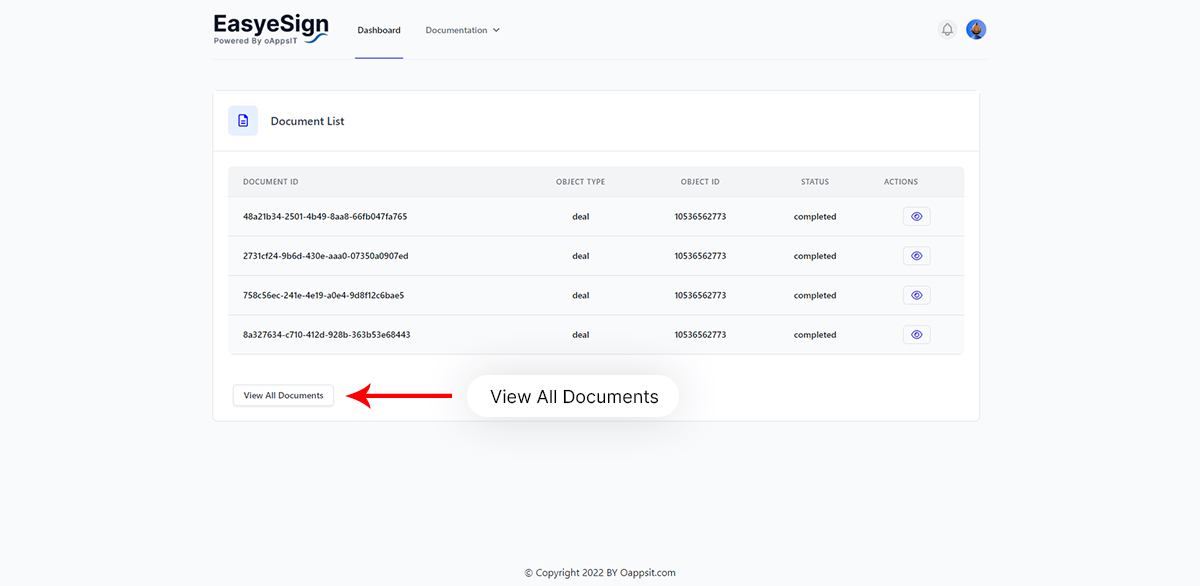
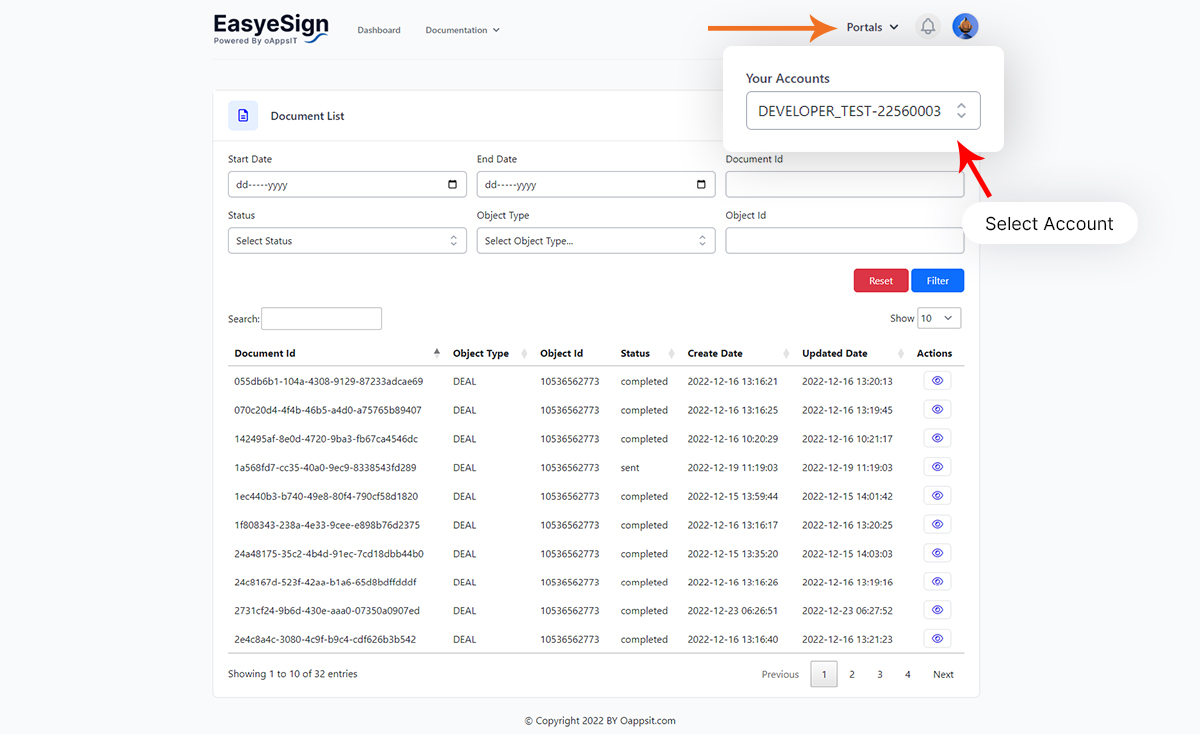
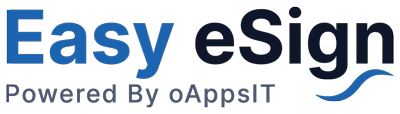
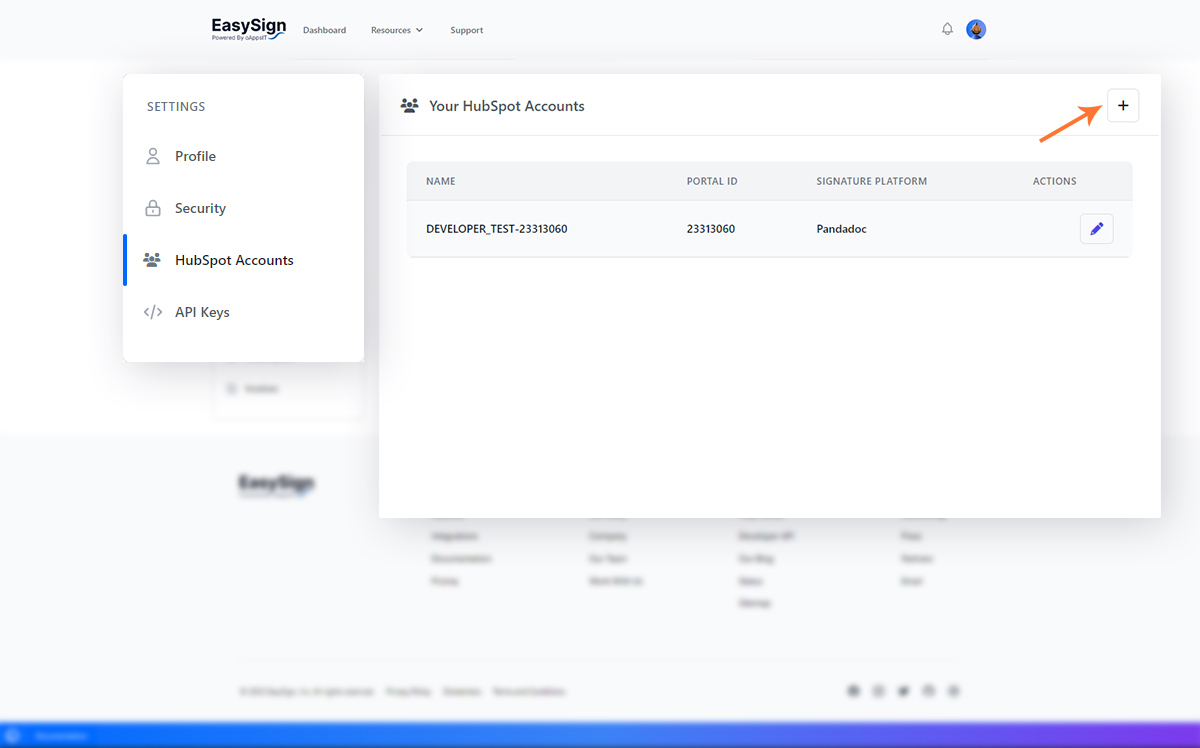 Then You will reach HubSpot login page, login and then select specific accounts from all your accounts will show
Then You will reach HubSpot login page, login and then select specific accounts from all your accounts will show
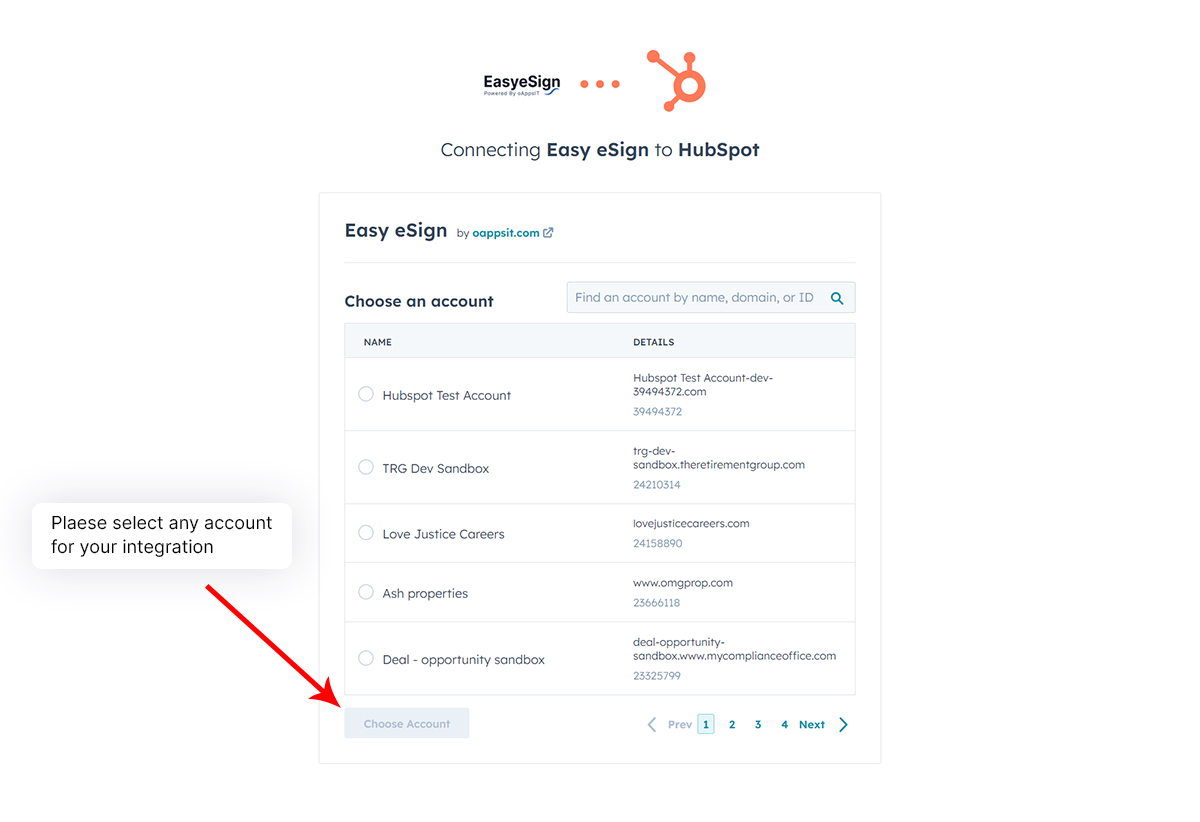 Allow Permission of access
Allow Permission of access
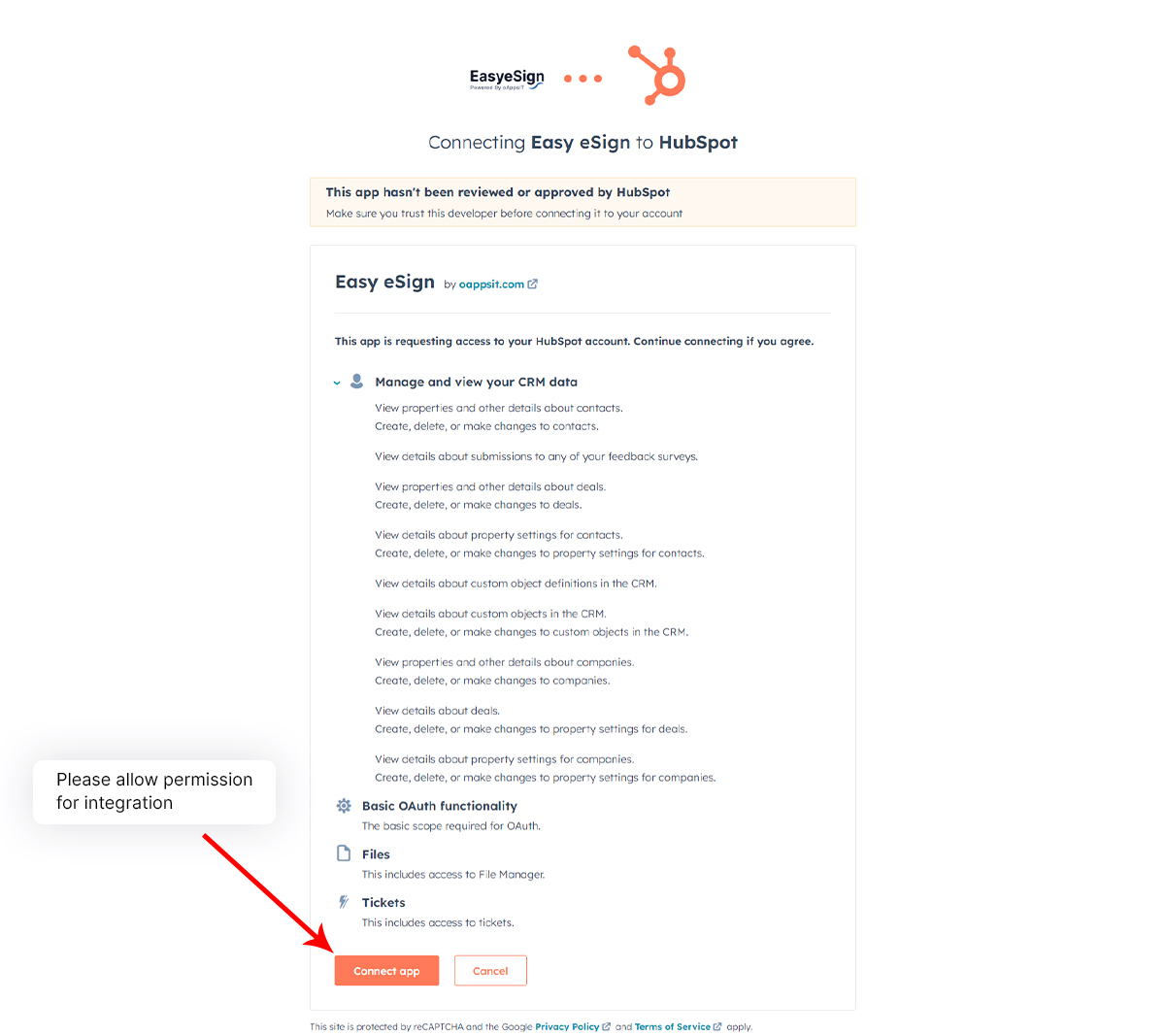 After giving allow permission you will be redirected to Easy eSign application in Account Configuration Page.
After giving allow permission you will be redirected to Easy eSign application in Account Configuration Page.